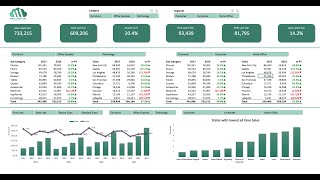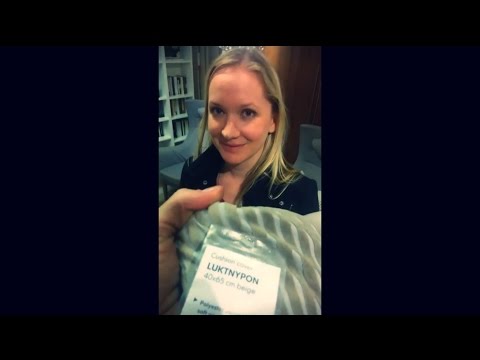10 Awesome Excel Time Saving Tools that you Need to Know! 😎
In this Excel video tutorial, we gonna see 10 Awesome Excel Time Saving Tools that you Need to Know.
The Clipboard in Excel is a feature that allows you to copy and store multiple items (text, cells, images, etc.) and then paste them into your workbook. It can store up to 24 items.
Use Case: Copy and paste data between different parts of a workbook or between different workbooks.
Practical Example: Copying a series of cells from one sheet and pasting them into another. If you need to move or duplicate multiple pieces of data, you can copy them one by one and then paste them all at once.
Paste as Linked Picture. This feature allows you to paste a picture that is linked to the original cells. If the original cells are updated, the picture will update automatically.
Use Case: Creating a visual dashboard that updates in realtime as the data changes.
Practical Example: Linking a chart from a data sheet to a summary sheet. When the data updates, the chart in the summary sheet updates automatically.
Import Data From Web. This feature allows you to import data from a web page directly into Excel.
Use Case: Pulling live financial data, stock prices, or other dynamic data from the internet into your spreadsheet.
Practical Example: Importing live stock prices from a financial website into an Excel sheet to track investments in realtime.
Dynamic Titles can be created with the ampersand & to append a cell reference to another cell or to a chart name etc. It a save time feature because we can can only the reference cell and all the other cells are going to change automatically based on the reference.
Flash Fill automatically fills in values based on patterns it detects in your data.
Use Case: Quickly formatting data or splitting and combining text.
Practical Example: Extracting first names from a list of full names. If you have "John Smith" in one column and start typing "John" in the next column, Flash Fill can automatically fill in the rest for you.
Auto Fill is used to quickly fill cells with repetitive or sequential data. It can be used for dates, numbers, and text series.
Use Case: Filling in sequences without having to type each value manually.
Practical Example: Entering the days of the week. If you type "Monday" in one cell and drag the fill handle down, Excel will fill in "Tuesday", "Wednesday", and so on.
Sparklines are tiny charts that fit within a single cell to give a visual representation of data trends.
Use Case: Providing a quick visual summary of trends in your data without taking up much space.
Practical Example: Adding a sparkline next to each row of data to show the trend over time, such as sales figures for each month.
Insert Comments and Notes. This feature allows you to add comments or notes to cells for additional context or instructions.
Use Case: Adding explanations, feedback, or reminders to your data.
Practical Example: Adding a comment to a cell that contains a complex formula to explain its purpose to other users of the spreadsheet.
Format Painter allows you to copy formatting from one part of your document to another.
Use Case: Ensuring consistent formatting across your workbook.
Practical Example: Applying the same font, color, and border styles from one cell to multiple other cells in the sheet.
The Navigation Pane helps you quickly move around your workbook, especially in large spreadsheets. It provides an overview of the workbook's structure.
Use Case: Efficiently navigating and managing large and complex workbooks.
Practical Example: Using the Navigation Pane to jump between different sheets and sections of a large workbook, such as financial reports or project plans, to quickly find the data you need.
Each of these tools enhances productivity and efficiency in Excel by simplifying data entry, visualization, formatting, and navigation.
#JopaExcel #Dashboard #Excel