3 ways to use Image Slide Shows in OBS Studio | PowerPoint Slides Backgrounds Promotional Messages
The Image Slide Show source in OBS Studio lets you create slideshows within your scenes. They can move between images automatically or manually, and let you add different transitions such as cute, fade, slide and swipe.
In this video, I explore three ways you might like to use an Image Slide Show in OBS Studio:
* Background image slide show (particularly good if you're working with a green screen)
* A traditional PowerPoint slide deck
* Automatically rotating promotional banners
I explore how you can set up 'Next' and 'Previous' image buttons as either Keyboard Shortcuts (OBS Hotkeys) or as physical buttons on an Elgato Stream Deck.
Subscribe to the Learn Livestreaming newsletter on YouTube:
/ learnobsstudio7106087359825264640
#OBS #OBSStudio #Livestreaming
00:00:00 Export your Microsoft PowerPoint Slides to image formats like PNG
00:00:29 Working with the Image Slide Show Source in OBS Studio
00:01:14 Add background images to an Image Slide Show
00:03:26 Create some visual separation with the Color Source with transparency
00:04:48 Add your Microsoft PowerPoint Slide images to OBS Studio
00:06:38 Moving between slides with your mouse
00:06:48 Set up Keyboard Shortcuts (Hotkeys) to go to next or previous image
00:07:50 Add automatically changing promotional banners
00:09:37 Add next/previous image buttons to an Elgato Stream Deck



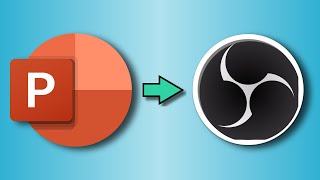

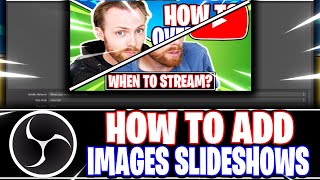








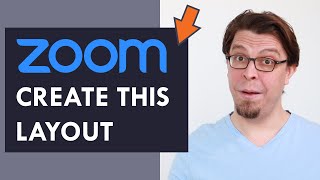

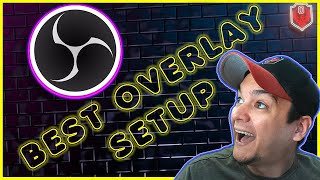




![Record PowerPoint SlideShow using OBS | Problem in Recording Presentation in OBS [Solved]](https://i.ytimg.com/vi/SCLwiHtuOW0/mqdefault.jpg)







