4-Minute Photoshop Pro Tips | Distressed Text Edges
For everything from a subtle wornin effect to a heavily distressed text look, this quick and easy approach makes a great jumping off point. Step by step instructions and free textures linked below!
FREE TEXTURES USED IN THIS TUTORIAL:
https://texturelabs.org/tutorials/dis...
HUGE LIBRARY OF FREE TEXTURES:
https://texturelabs.org
FONT USED IN THIS TUTORIAL:
https://fonts.adobe.com/fonts/ltccas...
CONNECT:
Instagram / texturelabs
STEP BY STEP INSTRUCTIONS:
Starting point: Live type layers and paper texture background (linked above).
1 Cmd/Ctrl click on the layer icon of a text layer to make a selection in the shape of the text.
2 Shift Cmd/Ctrl click on the layer icon of any additional text layers to add to the selection.
3 Turn off visibility of live text layers.
4 With the selection still active, create a new Solid Color layer (found in the fill and adjustment layers menu at the bottom of the layers palette). Set the solid color to black.
5 Making sure the mask of the solid layer is selected, use Filter→Pixelate→Crystalize set to 5px.
6 Right click on the mask and use Select and Mask.
7 In the global refinements section, turn Smooth up to about 40 and Contrast up to about 50. For any strange artifacts, try turning Feather up very slightly. Press OK.
8 Change the blending mode of the Solid layer to Color Burn.
9 Double click on the Solid Layer's icon to change the color (color used in this tutorial is R87 G107 B111).
10 With the mask of the Solid Layer still selected, use Filter→Pixelate→Crystalize set to 20px.
11 Immediately after applying Crystalize, use Cmd/Ctrl Shift F to fade the filter.
12 Set the fade opacity to 60% with blending mode set to Screen.
13 Apply Filter→Pixelate→Crystalize again, set to 60px.
14 Use Cmd/Ctrl Shift F to fade the filter, with the opacity at 15% and the blending mode set to screen.
15 Apply Filter→Pixelate→Crystalize one last time, set to 5px.



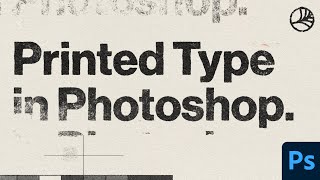

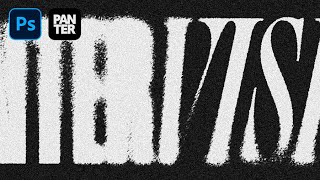

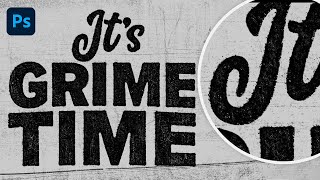

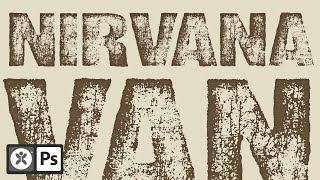


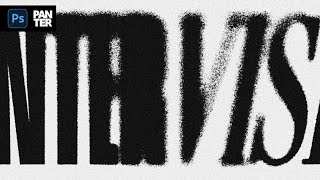







![PHOTOCOPY Ink Bleed Texture Effect [SUPER EASY] PHOTOSHOP TUTORIAL DISTRESSED INK BLEED](https://i.ytimg.com/vi/VNyrZ4bM4mA/mqdefault.jpg)








