62 Creating Project Templates in KiCad: Adding template folder to template directory of kiCad.
To create a project template in KiCad and understand the roles of files within the template, follow these steps:
1. Create a New Project:
Start KiCad and create a new project with the desired settings, such as project name, location, and units.
2. Configure Project Settings:
Set up projectspecific configurations, including design rules, grid settings, and default layer configurations.
3. Organize Files:
Arrange the necessary files for the template. This typically includes schematic files (.sch), PCB layout files (.kicad_pcb), component libraries (.lib), and any documentation or notes.
4. Define Template Structure:
Determine the structure of your template. Decide which files are essential and how they should be organized within the template directory.
5. Save as Template:
Once the project setup and file organization are complete, save the entire project directory as a template.
Optionally, remove any projectspecific information from the files to ensure they serve as generic starting points for future projects.
6. Understand File Roles:
Schematic files (.sch): These contain the circuit diagram and component connections.
PCB layout files (.kicad_pcb): These represent the physical layout of the PCB, including component placement and routing.
Component libraries (.lib): These contain symbols and footprints for various electronic components used in the design.
Documentation: Additional files such as README.txt or info.html can provide instructions, notes, or other projectrelated information.
7. Reuse Template:
To start a new project using the template, copy the template directory to the desired location for the new project.
Rename the copied directory to match the new project name.
Open KiCad, navigate to the location of the new project, and open the project file (.pro) to begin working on the new project based on the template.
By following these steps and understanding the roles of files within the template, you can create reusable project templates in KiCad, streamlining the project setup process and ensuring consistency across multiple projects.










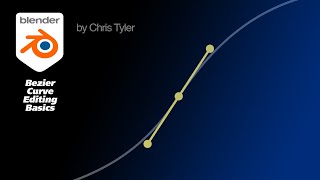




![Data Modeling for Power BI [Full Course]](https://i.ytimg.com/vi/MrLnibFTtbA/mqdefault.jpg)



![The moment we stopped understanding AI [AlexNet]](https://i.ytimg.com/vi/UZDiGooFs54/mqdefault.jpg)






