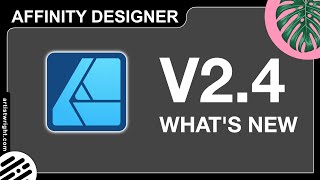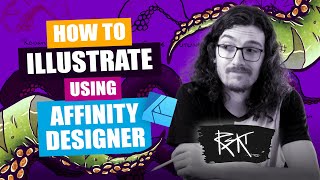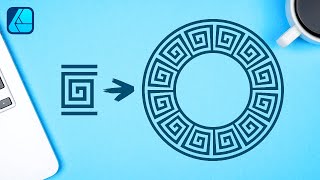Affinity Designer Tutorial for Beginners - Cute Cat
Hello designers and welcome to another Affinity Designer tutorial, Its beginner friendly! In todays video I will sketch out a cute cat in Pencil, then go over it with an ink pen, I will then take and import it into Affinity Designer. From there I show you how to trace an image (the cat) using the pen tool and then add colour to create a vector version. There will be lots of tips and tricks along the way and you will learn alot.
Affinity Designer V2 (2.4) Used in this tutorial.
I now have a SUPER THANKS button!!! So if you feel like buying me a coffee as a thank you, tap away!
If you have any questions leave a comment, and don't forget to click like and subscribe.
NOTE: I'm Using a MAC, so any shortcuts I mention may be different for WINDOWS USERS. See the below for the WINDOWS:
Mac Command key = Windows Ctrl key
Mac Shift key = Windows Shift key
Mac Option key (Alt) = Windows Alt key
Mac Ctrl key = Windows Right Mouse button
CHECK OUT MY AFFINITY SHOP OF FREEBIES, VECTOR PACKS AND BRUSH PACKS:
https://artistwright.gumroad.com/
MY WEBSITE:
https://www.artistwright.com/
00:00 What you will learn
00:11 Sketch / Illustrate Cute Cat
00:39 Import Image to Affinity
01:27 Preparation Before Tracing Image
03:01 Set Up the Pen Tool
03:51 How to Trace an Image (Cat)
10:15 Shape Builder Tool / Add Colour
14:13 Add detail
20:02 Making Variations of Cute Cats
21:44 Congratulations!
#affinitydesigner #affinitydesignertutorial #howtotraceanimage