An Operating System Wasn't Found Try Disconnecting Any Drives That Don't Contain an Operating System
Advanced guide to show you how to fix black or blue screen error in windows 10, windows 8 & windows 7 with the following error message:
"An Operating System Wasn't Found Try Disconnecting Any Drives That Don't Contain an Operating System
Press ctrl+alt+del to restart"
For more info, read this topic:
https://vmtechs.net/anoperatingsyst...
The most common causes for this error:
1. Improper BIOS settings as in the following cases:
After BIOS updates, reset or Manual changes
After cloning HDD to SSD
2. Corrupted BCD file:
3. Improper configuration of windows and boot partitions
4. Hardware disk problems such as:
Loose connection
Physical Damage or bad sector on the disk drive
5. Corrupted or deleted files of operating system such as:
Manual or viral deletion
6. Operating system is unavailable such as:
After formatting windows partition
New Computer without prior operating system installation
I will show you how to change the BIOS settings briefly in this video; however, you can watch the following video for more details:
• An Operating System Wasn't Found Afte...
a. Open BIOS settings and navigate to boot tab
b. Change the boot priority into UEFI first and boot mode into UEFI or Vis versa.
c. Change SATA controller mode from AHCI into compatibility mode or vis versa.
d. Change the HDD or SSD with windows into the top of bootable drives list. You can use F5 and F6 keys from keyboard in Lenovo and similar laptops or through mouse buttons as on Asus and similar laptops.
e. If you have a GPT or UEFI System, make sure that the windows boot Manager is the first item in the boot priority list.
f. In dell or another laptop with similar BIOS, make sure that all SATA controllers are enabled.
g. If the issue is after cloning the HDD to SSD, disconnect the HDD from the computer and boot from SSD.
h. You have to enable Compatibility Support Mode or CSM from advanced boot options.
2. How to repair Corrupted BCD file:
You will need a Windows Installation media like DVD or USB Drive in order to boot into Windows Recovery environment. Watch the following video to see how to create a bootable USB using android mobile:
• How to Crate a Bootable USB of Window...
or
• How to Create a Bootable USB in Andro...
Execute the following commands:
bootrec /rebuildbcd
bootrec /fixmbr
bootsect/nt60 sys
bootrec /fixboot
If the previous method not work, try the following method:
Execute the following command:
BCDEDIT
Determine the letter of windows partition from OSDevice entry:
If you have not get the BCD data, type NOTEPAD and hit Enter.
Click on File tab and select Open option.
Click on This computer icon and open partitions one by one to see which volume is the windows partition.
Execute the following command:
BCDBOOT D:\WINDOWS
Replace D with the Windows partition.
The Following video contains more details and additional methods to fix BCD file:
• How to Fix Error Code 0xc0000098 in W...
3. How to reconfigure windows and boot partitions:
Make sure the boot partition is active:
DISKPART
LIST VOL
Sel vol x
Replace X with the volume number of boot partition
DETAIL PART
If you see No in front of Active, turn it into active using the following command:
Active
Make sure that windows partition it is NOT active, otherwise type INACTIVE command to deactivate it.
If the boot partition is not active, you will get one or both of the followings messages:
The boot configuration data store could not be opened.
The system cannot find the file specified.
Disconnect the windows disk then reconnect it again.
4.2. Physical Damage to the disk:
Use Windows Management Instrumentation Command (wmic) or Check Disk (CHKDSK) tools to check disk health and to fix repairable bad sector.
WMIC DISKDRIVE GET STATUS, MODEL
CHKDSK C: /F /R /X /B
5. To repair system files, execute the following commands:
MD C:\Scratch
DISM /Image:C:\ /CleanupImage /CheckHealth
DISM /Image:C:\ /CleanupImage /RestoreHealth /Source:WIM:E:\Sources\install.wim:1 /ScratchDir:C:\Scratch /LimitAccess
SFC /ScanNow
If you get an error message saying that “Windows Resource Protection could not perform the requested operation”, boot in Safe mode and try again.
Execute the following commands to boot in safe mode:
bcdedit /set {default} safeboot minimal
bcdedit /set {default} safebootalternateshell yes
Execute the following commands to disable safe mode:
bcdedit /deletevalue {Default} safeboot
bcdedit /deletevalue {Default} safebootalternateshell
6: If the system is not available, you may need to reinistall windows as on this video:
• How to Install Windows 10 From USB Pe...
an operating system wasn't found press ctrl+alt+del to restart
an operating system wasn't found windows 10 lenovo
an operating system wasn't found windows 7
an operating system wasn't found after reset, new pc or after clone
an operating system wasn't found ubuntu, msi
how do you fix an operating system wasn t found try disconnecting any drives 2020






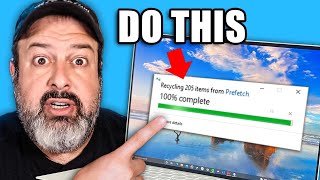







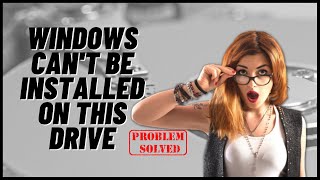




![Fix Windows 10 startup Blackscreen, Bootloop, Infinite Loading [2024]](https://i.ytimg.com/vi/s8ABl5WFmPw/mqdefault.jpg)






