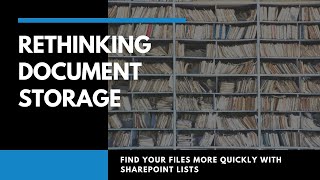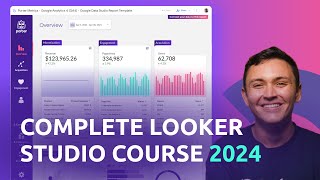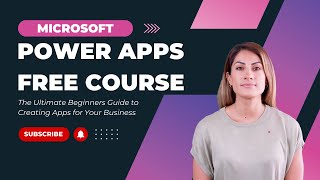Convert Office documents to PDF on the fly using Microsoft Flow (and walking the cat)
In this Flow of the week, Paul and Ashlee Culmsee are using Flow to enhance PowerApps.
Imagine a company where service technicians perform onsite repair of equipment. Inevitably, in doing this sort of work, the technician will need to refer to equipment drawings, service history, past photos, specifications and/or operating manuals.
These days PowerApps is fastbecoming a great option for such a scenario because many field workers prefer to use their phone or a tablet. But PowerApps also has some limitations, and right now that is around the display of documents from SharePoint. For a start, it is impossible to display office documents natively in PowerApps at this time, and there are authenticationrelated issues in certain circumstances when pulling content from SharePoint.
But fear not… with a 6step flow, it is possible to solve this problem. This flow allows a remote user to securely request a document from SharePoint, but importantly, converts that document to a PDF on the fly.
There are two big benefits from this:
1. A reduction in time and effort for document controllers. If a document frequently changes, it is most likely in word, excel or PowerPoint format. They do not have to worry about converting it to PDF.
2. It allows the document to be viewed in PowerApps natively (As a result of #2, on top of some Flow kungfu, we will learn some PowerApp tricks in this article too :).