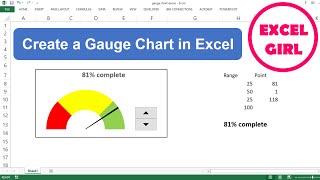Create an Animated Speedometer/Gauge in PowerPoint | Creative and Fun Slides
Tired of boring charts and progress indicators in PowerPoint? Take your slides to the next level with an animated speedometer/gauge to show progress or percentage complete.
In this handson tutorial, I’ll show you how to use a pie chart, shapes and animations to bring progress reports to life.
You might also enjoy this video about how to create an animated progress bar in PowerPoint: • How to Create Animated Progress Bars ...
00:00 – Previewing the final animated speedometer in PowerPoint
00:10 – Inserting a doughnut chart in PowerPoint
00:41 Updating the default Excel data for the PowerPoint chart
02:16 Making half the doughnut chart invisible
02:40 – Rotating the speedometer to a starting position
03:13 – Adding a gradient fill to the visible part of the speedometer
04:48 – Creating the needle for the speedometer
06:59 Animating the doughnut part of the speedometer
07:28 Changing the angle of the first slice for the doughnut chart
07:47 – Changing the amount of rotation for the doughnut chart animation
08:22 Adding a spin animation to the speedometer needle
09:37 – Changing the amount of rotation for the needle animation
11:09 – Hiding the bottom part of the speedometer, and grounding it with a line
12:23 – Adding a textbox label to display percentage complete
13:24 – BONUS TIP! Calculating the angle of the circle based on a percentage complete
If you like this kind of content, check out the other videos in my PowerPoint playlist: • PowerPoint: Better slides in no time