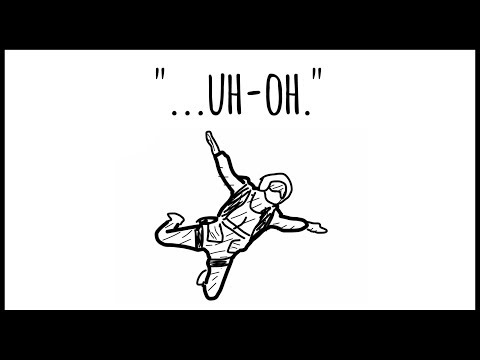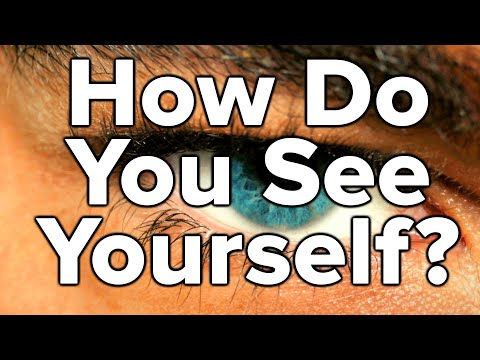Create an ANIMATION 🔥 in 3 Steps using 3 Canva AI Tools - 5 min
Using Canva and enjoying the latest AI Tools rolled out by Canva these past few days, we've created this beautiful animation using Canva with so much less effort. The Click and Drag of an Element animation is available to Free and Pro users. Take note, though, that each animation can only be 10 seconds long at the maximum. A design can have a maximum of 50 animations created.
More animations and transitions are available to Canva Pro, Canva for Teams, Canva for Education, and Canva for Nonprofits users. They’re tagged with a icon from the options.
✅ To access our Canva Course for Creatives on Udemy: https://tinyurl.com/learncanvawithzar CODE LEARNWITHZAR
✅To access Amazon Graphics Drawing Tablet I use: https://tinyurl.com/drawingtabletzar
✅To access Canva and get a 30day free trial, visit this link. You can use my referral link: https://partner.canva.com/P0rbOR'>https://partner.canva.com/P0rbOR'>https://partner.canva.com/P0rbOR'>https://partner.canva.com/P0rbOR
#canvaai #canvaanimation #canvatools
Timestamp:
00:00 Intro
00:35 Open a 1920 X 1080 landscape video blank canvas
00:46 Open 1st AI Tool Text to Image background creation
00:52 Add your background prompt
01:01 Select styles & size, press create
01:41 Look for character graphics under elements
02:09 Create extra scenes (if applicable)
02:17 2nd AI Tool Create an animation on the element
03:05 Add speech bubbles for your character
03:29 When adding speech bubbles, group elements with the main character if you want them to be animated together
04:15 Add transitions on slides as desired
04:20 Add audio
04"53 3rd AI Tool Beat Sync to sync your audio with your slides
BE PART OF OUR COMMUNITY OF CREATORS & SMALL BUSINESS OWNERS
Join +500 email subscribers who receive the latest tips and tutorials directly from me: https://www.zaap.bio/learnwithzar
SHOP MY PRODUCTS: https://www.learnwithzar.com/
Descript Video Editor – All your video and audio editing needs: https://get.descript.com/r1n3v181ixfb'>https://get.descript.com/r1n3v181ixfb
TOOLS & GEAR I USE: https://amzn.to/43hIE6v
☕ BUY ME A COFFEE: https://www.buymeacoffee.com/africanm...
MY RECOMMENDED TOOLS:
Canva Pro – Worth every penny for all your design needs: https://partner.canva.com/P0rbOR'>https://partner.canva.com/P0rbOR'>https://partner.canva.com/P0rbOR'>https://partner.canva.com/P0rbOR
Designrr – Ebook and Flipbook maker with dozens of templates: https://learnwithzarpage1.thrivecar...
Descript Video Editor – All your video and audio editing needs: https://get.descript.com/r1n3v181ixfb'>https://get.descript.com/r1n3v181ixfb
Course I took to learn YouTube with Think Media: https://courses.seancannell.com/a/214...
WEBSITES MENTIONED IN THE VIDEO:
Canva: https://partner.canva.com/P0rbOR'>https://partner.canva.com/P0rbOR'>https://partner.canva.com/P0rbOR'>https://partner.canva.com/P0rbOR
Music: https://mixkit.co/
SOCIALS:
Facebook: learnwithzar
Twitter: learnwithzar
Instagram: learnwithzar
TikTok: learnwithzar
DISCLAIMER:
This video is not promoted, however, it contains links. If you click & buy, we may make a commission at no additional charge. As an Amazon Associate, I earn from qualifying purchases.
Attribution:
Birds Sound from Canva using a Canva Pro account
YouTube Audio Music





![Create CARTOON Images & Video Use New Animations [Canva Tutorial]](https://i.ytimg.com/vi/6WaJ2NdJUf0/mqdefault.jpg)