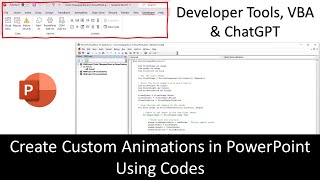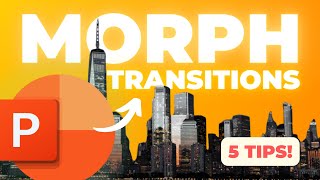Create Animation Using Morph Transition and Transparent Pictures in PowerPoint
Dive into the world of animations with us as we explore the magic of Morph Transitions and transparent pictures to create visually striking presentations.
Let's Get Started in PowerPoint:
1. Begin with a Blank Presentation and switch to Blank layout.
2. Insert pictures from your saved folder via the Pictures dropdown in the Insert tab.
3. Use the Free Form shape tool or choose different transparent images to handle nontransparent backgrounds.
Finessing the Details:
1. Utilize the Selection Pane for resizing, aligning, and arranging images.
2. Handle hand pictures discreetly at the bottom of layers to prevent interference.
3. Group pictures for proportional resizing or resize individually for flexibility.
4. Leverage red guides for alignment precision, and use CTRL + scroll for zooming.
5. Play with layer arrangement in the Selection Pane for seamless visual flow.
Dealing with Black Backgrounds:
1. Fill the background with a matching color for transparency.
2. Rightclick, Format, Solid Fill for a polished look.
Applying Morph Transition:
1. Preview your creation in Slideshow mode for a fullscreen experience.
2. Apply Morph Transition from the Transitions tab with a smooth 3second duration.
3. Duplicate slides for replication and tweak positions for a captivating animation sequence.
Grand Reveal in Slideshow Mode:
1. Hit Slideshow and witness the seamless animation brought to life by Morph Transition.
2. Use arrow keys or mouse scroll for a dynamic experience.
Pro Tip: Subscribe for more enlightening content, and remember, the only limit is your imagination.
Hope this tutorial sparks your creative flame! Have a fantastic day, and see you in the next tutorial!
Inspiration from Tom Miller's Work: Today, draw inspiration from Tom Miller's fantastic animation, "Just about time for lunch.." on codepen.io. Explore the links to the transparent PNG files he used by dragging and dropping them onto the + sign. Save these files to a dedicated folder on your computer for educational purposes.
https://codepen.io/creativeocean/pen/...
Download & Resources:
Link 1 : https://www.theteacherpoint.com/morph...
Happy creating, and we look forward to seeing your dynamic presentations! ✨
Recommended Videos
Custom Image Cropping in PowerPoint
• PowerPoint Custom Image Cropping: Art...
✅ Check out our playlists for more helpful content:
More Microsoft PowerPoint 2016 tutorials:
• Microsoft PowerPoint Tutorial For Beg...
Follow us:
Twitter / theteacherpoint
Facebook / theteacherpoint
Instagram / theteacherpoint
Pinterest / theteacherpoint
#powerpoint #animation #powerpointanimation #theteacher #morphtransition
The Teacher presents a captivating Microsoft PowerPoint animated presentation.