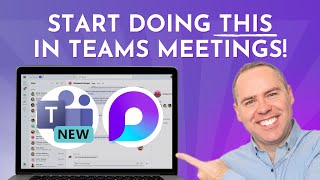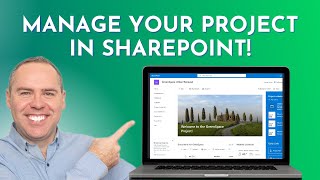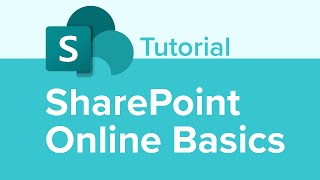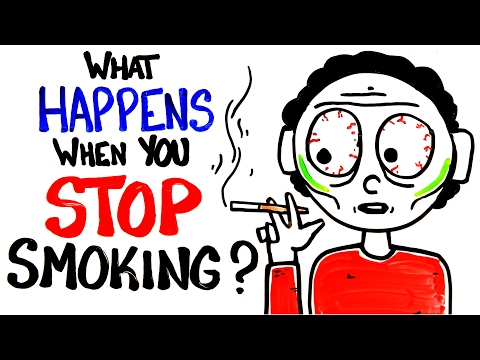Create Client Portal in SharePoint
Looking to create a Customer, Client, or Vendor Portal in SharePoint? In this video, I explain stepbystep how to create a proper SharePoint Site, enable external sharing, and share content from the site externally with your clients, customers, or vendors.
00:00 Intro
01:55 Step 1: Define what will be shared
06:08 Step 2: Define Site Type
09:26 Step 3: Create a Site
11:48 Step 4: Enable External Sharing
14:09 Step 5: Customize the Site
15:50 Step 6: Set up Alerts
17:33 Option 1: Share a File or Folder
23:47 Option 2: Share an Entire Site
28:24 What happens behind the scenes (Microsoft Entra ID)
29:55 Option 3: Request Files
For more info, check out this article as well: https://sharepointmaven.com/howtocr...
Continue learning more on this topic, by watching this video: • Why you still need a SharePoint Intranet
There are a number of decisions you need to make before you create a Client Site. The following aspects and functionalities are explained in this video:
Decide what will be shared This really depends on your use case. Sometimes, you just need to share a select few files and folders. Sometimes, you might need to share the entire SharePoint Site. Yet, in some scenarios, you might not even need to share anything sometimes, you just want to maybe request some files from a vendor or a client without the need to collaborate on those files. Depending on the scenario you choose there are different methods and levels of complexities involved in terms of setup.
Decide on the Site Type You can create 3 types of Sites in SharePoint: a Communication Site, a Team Site connected to a Microsoft 365 Group, and a Team Site without a Microsoft 365 Group. While you can make it work with any type of site, a Team Site without a Microsoft 365 Group is the best fit here.
Create a Team Site without a Microsoft 365 Group in order to create this type of site, you need to be a SharePoint Admin. This type of site is only available from the SharePoint Admin Center.
Enable External Sharing a very important step once you create a Team Site without a Microsoft 365 Group, you need to enable external sharing.
Set up Rules (Alerts) in case you want to be notified when the Clients or Vendors upload or delete documents from your SharePoint Site, you can set up alerts. For this, you would use the outofthebox Rules feature.
Share a file or folder in case you just need to share a few files or folders, you can just share those externally with a client or vendor without sharing the entire site.
Share an entire site sometimes you want to share an entire site so you can easily share all documents and other types of content (news, links, pages). For this to happen, you will need to invite your client as an external user to the SharePoint site.
Request files sometimes, you do not necessarily need to share a site or files/folders with a client. In cases when you do not want to collaborate but instead just want to request some files from a customer or vendor. In this case, you would need to utilize the Request Files feature. For it to work, you need to enable Anonymous Shairng at the site level. This is once again done from the SharePoint Admin Center.
Microsoft Entra ID it is also very important to understand what happens behind the scenes in your directory once you invite external clients or vendors.