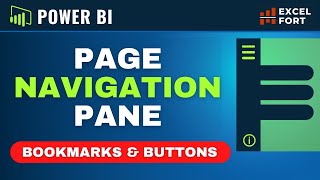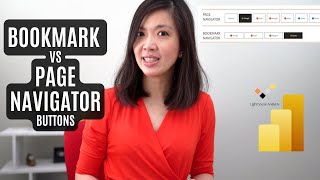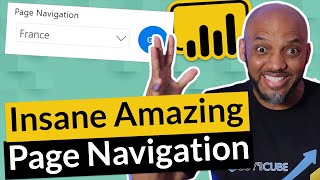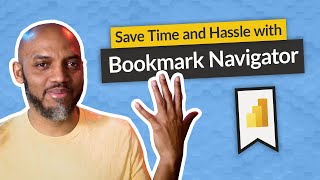Creating ONE PAGE with MULTIPLE TABS in Power BI Report using BOOKMARK NAVIGATOR BUTTONS
Step by step tutorial to create a must have one page INFO page to answer FAQ with multiple tabs using Power BI Navigational Bookmark tool.
In my previous video about Power BI INFO PAGE, I have shown you a very useful info page… that has multiple tabs in Power BI
And we can click the various tabs.. and it will then display various information.
In this video, I will show you how to recreate the one page info page from scratch....in Power BI.
A quick and easy way to create navigation buttons that look like tabs on top of each report card.
I will also show you how to customise your report to include only your desired pages and exclude selected pages from the navigational bookmarks, using bookmark group feature in Power BI.
I will show you the secret to creating a page with multiple tabs in Power BI using Navigational bookmark feature.
There are 6 steps involved:
Step 1 – Create 1 page for each tab
Step 2 – Create 1 bookmark for each tab
Step 3 – Group the relevant bookmarks together
Step 4 – Insert Navigational Bookmark & format it nicely
Step 5 – Copy & paste navigational bookmark to each relevant page
Step 6 – Show the page associated with the first tab and hide all other pages
Once you have mastered this concept, you can also apply them to create multiple reports on the same page in Power BI. For example a report that shows sales charts and P&L charts in different tabs. If there in sufficient interest, I may create a video on this in the future...
In the meantime, hope you find the video useful & please do subscribe so that you don't miss out on my future Power BI and Excel videos...
Cheers,
Isabella Susilowati@LighthouseAnalytix
#powerbitutorialforbeginners #powerbitutorial #powerbi
Timelines:
00:00 Intro
00:23 Step 1 Setting up each tab
03:11 Step 2 Creating Bookmark
04:45 Step 3 Grouping Bookmarks
05:25 Step 4 Insert Bookmark Navigator
07:31 Step 5 Cloning
07:55 Step 6 Show and Hide
08:58 Epilogue
LA63b