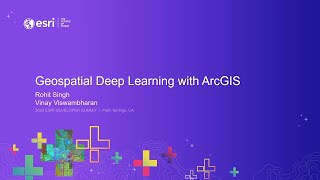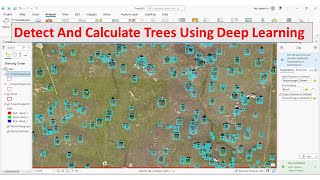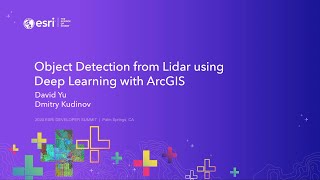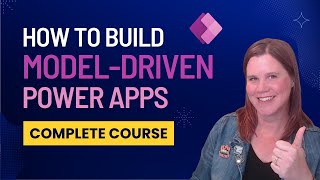Deep Learning in ArcGIS Pro Part 5 - Running the deep learning model in ArcGIS Pro
Summary:
Are you looking to get started with ArcGIS Pro and the Deep Learning toolbox? Here is a walkthrough of how to get started in Deep Learning, with some tips and tricks along the way.
This is the final video, where we run the model.
Readings:
Please review this documentation before starting:
https://pro.arcgis.com/en/proapp/too...
https://pro.arcgis.com/en/proapp/too...
https://pro.arcgis.com/en/proapp/too...
https://pro.arcgis.com/en/proapp/too...
Videos:
Deep Learning in ArcGIS Pro Part 1 Getting the Deep Learning Framework set up in Python
Deep Learning in ArcGIS Pro Part 2 Assessing streaming Sentinel 2 API Data
Deep Learning in ArcGIS Pro Part 3 Exporting and Saving Sentinel 2 Data
Deep Learning in ArcGIS Pro Part 4 Creating a deep learning dataset and saving the labels
Deep Learning in ArcGIS Pro Part 5 Running the deep learning model in ArcGIS Pro
Note: You must have the following to run this tutorial:
1. ArcGIS Pro version 2.5 or higher
2. Image Analyst Extension
Code I used (for copy and paste):
// Setup conda environment run once
"C:\Program Files\ArcGIS\Pro\bin\Python\Scripts\conda.exe" create name deeplearning clone arcgispropy3
// Activate the environment
"C:\Program Files\ArcGIS\Pro\bin\Python\Scripts\activate" deeplearning
// Install packages
conda install tensorflowgpu=1.14.0
conda install kerasgpu=2.2.4
conda install scikitimage=0.15.0
conda install Pillow=6.1.0
conda install fastai=1.0.54
conda install pytorch=1.1.0
conda install libtiff=4.0.10 nodeps
// Tell ArcGIS Pro to use this environment
"C:\Program Files\ArcGIS\Pro\bin\Python\Scripts\proswap" deeplearning