Demystifying Conditions in Articulate Storyline 360
In this tutorial, we will dive deep into the concept of conditions in programming and demonstrate how you can effectively apply them to Articulate Storyline 360 triggers. Conditions play a vital role in controlling the behavior of your elearning course, allowing you to create interactive and dynamic experiences for your learners.
In the first part of the video, we'll provide a comprehensive breakdown of what conditions are in programming (don't worry, no code will be shown). We'll explain how conditions act as decision points, enabling your eLearning course to execute different actions based on specific criteria. You'll learn about conditional statements, such as "if" and "else," and discover how to structure them to control the flow of your course. Understanding conditions is fundamental to harnessing the full power of programming logic.
In the second part of the video, we'll shift our focus to Articulate Storyline 360 triggers and explore how you can utilize conditions within this popular elearning authoring tool. We'll guide you through setting up triggers with conditions, allowing you to create interactive elements that respond to learner actions. Whether you want to display additional content when a button is clicked, branch to different slides based on user choices, or turn on/off certain features based on progress, you'll learn all the necessary steps to implement conditions effectively.
By the end of this tutorial, you'll have the skills to take your Articulate Storyline 360 courses to the next level, providing engaging and personalized learning experiences.
If you want to experience the full course check out https://www.udemy.com/course/createe...
If you would like learn more visit https://learningdojo.ninja
Chapters
0:00 Introduction
0:31 Learning Dojo Website
1:15 Why We Need Conditions
1:59 Triggers, Events, and Conditions
2:55 “If You’re Happy and You Know It”
4:23 Applying the Phrase
4:34 The Keyword in Conditions
5:01 Pseudocode
5:34 Breaking Down an Example Pseudocode
7:02 Diving Into the Formula
7:30 When the Condition Isn’t True
8:16 The Backup Action
8:49 Adding More Conditions
9:43 The Difference Between “And” and “Or”
10:57 Conditional vs Regular Actions
11:41 Diving into an Example
12:00 Exploring the Problem of No Conditions
12:28 Where You Can Add Conditions
12:56 Trigger Wizard
13:42 Using the Else Action
14:04 Previewing the Example
14:24 Changing the Condition
14:50 Another Example Slider
15:50 Adding the Condition to the Slider
16:15 Previewing the Slider
16:42 Adding in a “And” Condition
17:51 Adding the Condition to the Popup
18:55 Running the Condition
19:24 Fixing Our Mistakes
19:40 Seeing the Condition in Action
19:54 Finalizing the Else Condition
20:38 Previewing the Whole Project
21:05 Review
21:27 Support







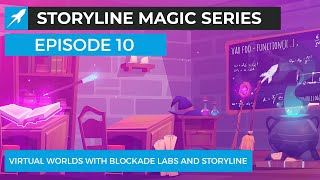


![How to Use Articulate Storyline [360] States as Conditions](https://i.ytimg.com/vi/tAhYItvb4Ro/mqdefault.jpg)















