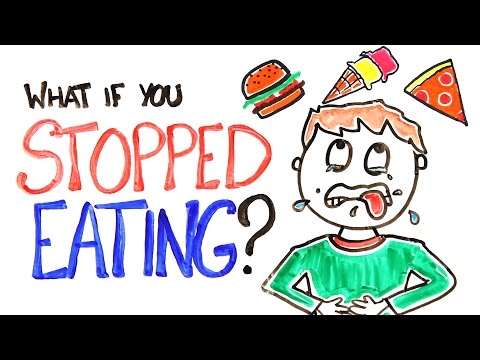(DS4 PC) Lower input lag for free! - Rocket Science
This video shows how to overclock the polling rate of a controller to reduce it's input lag on PC. It's mainly intended for the DS4 since it's a popular controller which gains a significant improvement from this change. You may try to use it with other controllers though.
Download link (use software at your own risk):
https://github.com/LordOfMice/hidusbf
Troubleshooting
People are having their controllers show up as red and not working after trying the overclock. It should be possible to do the reversing 3:38 to at least get the controller working again.
There may be a number of causes according to the support page of the program:
!!! Note overclocking may not work for Low speed devices which controlled by non Microsoft USB stack, like USB 3.x at Windows 7 or newest Microsoft drivers.
!!! Note 2 you shall disable Secure Boot or modify the registry to enable loading of Microsoft unsigned drivers to successfully load driver under Windows 10 x64 version 1607 (Anniversary Update) or newer versions.
In short:
1. You may be unlucky and have the wrong USB controller (you can try the ports in the back of your mobo if you didn't already (USB3)).
2. Google how to disable secure boot on your PC. This needs to be disabled but it can be considered a security vulnerability because secure boot will prevent thirdparty firmware (which could be malicious) from running on your PC.
If your controller doesn't seem to work anymore, first try reversing the OC (explained 3:38 in the video). If that doesn't fix it then close down the app. In the folder with the setup.exe there is a file called HIDUSBFU.inf (make sure you use the one with U for uninstall at the end). Right click on that file and click install. This should uninstall the service completely. Replug the controller to see if it works.
If it still doesn't work properly, open the device manager, under "Human Interface Devices", right click on "HIDcompliant game controller" and "Uninstall device". If you have multiple, then you'll probably have to do it on all as I don't know how to figure out which is which. Then replug it again. It should now reinstall the driver for it. If you can't find any controllers you can try activating "Show hidden devices". This will display everything that is not connected at the moment too. So you can try removing all the game controllers not currently connected.
Previous input lag video:
• More input lag tests: Switch Pro, DS4...
The spreadsheet with all the controller results:
https://1drv.ms/x/s!Av9du64LKhjw92dck...
WydD's test:
/ controllerinputlaghowtomeasureit
On the Latency of USBConnected Input Devices:
https://hci.ur.de/publications/on_the...
Support me on Patreon:
/ rocketscience
Follow me on twitter
/ halfwaydeadrl
Join my Discord:
/ discord
And you can follow me on twitch :)
/ halfwaydead
Music
First song:
JANEE Bird
Video link: • JANEE Bird
Second song:
JANEE Lake
Video link: • JANEE Lake
▼ Follow JANEE
Spotify: http://spoti.fi/2uifdUD
Facebook: / janeeface
Soundcloud: / janeemusic
DualShock4
Dual Shock 4