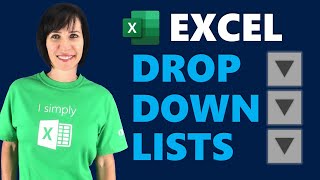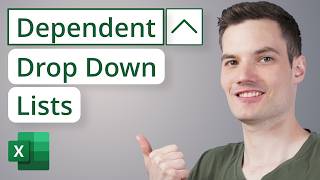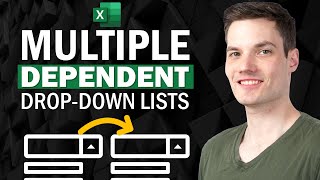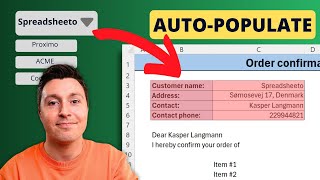Step-by-Step Guide to Dynamic and Multi-Dependent Drop-Downs in Excel
Get your free template here: »» https://cutt.ly/up4v2112M01FD
You may think you know how to make dependent dropdown lists….but only this technique allows *you to have them on every row! Make data entry a breeze with unique dropdown lists on every row with multiple dependencies too.
Video Timings:
00:00 Unique Lists on EVERY Row
01:50 Built In Error Checks
02:50 The Secret Helper Cells
03:57 Starting From Scratch
04:55 Make Life Simple with Tables
06:02 Base List Creation Easy Method
08:14 Region Dropdown List
09:41 Every Row Dropdown Shortcut
10:50 Dependent List Step 1
13:22 Dependent List Step 2
14:35 Add Extra Dependent Criteria
16:52 Work Around Errors & Issues
20:17 Add Product Check Column
23:58 Add Product Check Highlight
25:35 Conceal Workings for Users
26:32 Downloads Library Access
In this detailed tutorial, I walk you through creating a sophisticated dropdown list system in Microsoft Excel that dynamically adjusts based on various criteria such as product category and region. This guide is perfect for users who want to enhance their Excel spreadsheets with advanced data validation techniques, enabling a more interactive and userfriendly experience.
What You'll Achieve:
By the end of this video, you will have a fully functional spreadsheet where each row's dropdown lists adapt to specific criteria like product categories and regions. You'll learn to build dropdowns that automatically update, manage dynamic lists, and implement errorchecking mechanisms, all without needing VBA or complex coding.
Topics Covered:
1. Creating Dependent DropDown Lists:
I'll show you how to set up dropdown lists that change based on the values selected in other cells. This is achieved by linking dropdown lists to a product category so that when you select a category, the related products populate in the subsequent dropdown. This method helps in filtering data based on user inputs and is essential for creating forms or databases where selections depend on previous choices.
2. Using `UNIQUE` and `SORT` Functions:
Learn how to use the `UNIQUE` and `SORT` functions to automatically generate lists that update as new data is entered. I demonstrate how to extract unique items from a column and sort them alphabetically, which simplifies the process of managing large datasets and ensures that your dropdown lists are always accurate and uptodate.
3. Filtering Data with Multiple Criteria:
I explain how to apply the `FILTER` function to display data based on multiple criteria. For instance, you’ll see how to filter products based on both product category and region, providing users with a tailored list of options. This allows for more precise data management and enhances the functionality of your spreadsheets by integrating complex filtering capabilities.
4. Implementing Error Checking and Conditional Formatting:
Discover how to add errorchecking features to your dropdown lists to ensure that users make valid selections. I cover the use of `TEXTJOIN` and `FIND` functions to identify and handle errors. Additionally, I demonstrate how to use conditional formatting to highlight any errors in red, making it easy to spot and correct issues immediately.
5. Managing Dynamic Arrays and Spill Lists:
I dive into how Excel’s dynamic array functions work, including how to create and manage spill lists. I’ll show you how to use the `TRANSPOSE` function to rearrange data from vertical to horizontal lists and ensure that your dropdown lists dynamically adjust to the size of the data.
6. Utilizing Excel Tables:
Learn why converting your data range into an Excel Table (`Ctrl + T`) is beneficial. Tables automatically expand and contract as you add or remove data, which integrates seamlessly with the dynamic functions used in this tutorial. I explain how to name and manage your tables for easier reference in formulas.
Practical Applications:
Interactive Product Catalogs: Create a product catalog where users can select a category and region to see relevant products.
Inventory Management Systems: Design a system where inventory items are filtered based on various criteria, ensuring accurate data entry and analysis.
Custom Data Entry Forms: Develop forms where users select from dynamic lists that adjust based on their previous selections, improving the efficiency and accuracy of data entry.
Action Steps:
To implement these techniques, download the free template linked in the description. This template will allow you to follow along with the tutorial or use it as a starting point for your own projects. For further customization and advanced techniques, explore the additional templates available through the free access to my download library, also linked below.
This tutorial is designed to provide you with practical, actionable insights that you can apply immediately to improve your Excel spreadsheets.