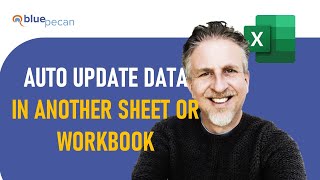Excel - Protecting Cells in a Worksheet
Ever had someone delete your functions or critical data in Excel? You can keep them from doing that using the Protect Sheet feature in Excel. It is a twostep process. You start off by selecting the cell you want users to change. I know that may not make sense, but by default, all cells in Excel are locked. So, you select what you want them to change and Unlock them. That is step 1.
The next step is to go to the Review tab and click Protect Sheet. You can add a password, and there are other features I cover in this short but indepth video. This video is part of my Excel Advanced Online Training Course.
Chapters/Bookmarks
0:00 Intro
0:13 Unlock cells
1:11 Protect Sheet
1:53 Password with Protection
2:23 Uncheck Select Locked Cells
#msexcel #chrismenardtraining #exceltraining #microsoft365 #excel365
And make sure you subscribe to my channel!
EQUIPMENT USED
○ My camera – https://amzn.to/3vdgF5E
○ Microphone https://amzn.to/3gphDXh
○ Camera tripod – https://amzn.to/3veN6Rg
○ Studio lights https://amzn.to/3vaxyy5
○ Dual monitor mount stand https://amzn.to/3vbZSjJ
○ Web camera – https://amzn.to/2Tg75Sn
○ Shock mount https://amzn.to/3g96FGj
○ Boom Arm https://amzn.to/3g8cNi6
SOFTWARE USED
○ Screen recording – Camtasia – https://chrismenardtraining.com/camtasia
○ Screenshots – Snagit – https://chrismenardtraining.com/snagit
○ YouTube keyword search – TubeBuddy – https://www.tubebuddy.com/chrismenard
DISCLAIMER: Links included in this description might be affiliate links. If you purchase a product or service with the links I provide, I may receive a small commission. There is no additional charge to you! Thank you for supporting my channel, so I can continue to provide you with free content each week!