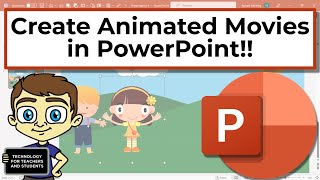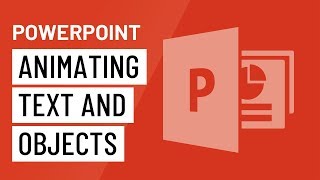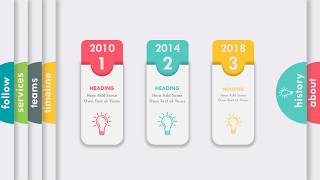Face Impressions - Character Animation in PowerPoint Tutorail
In this tutorial, we will explore how to create a captivating facechanging animation in PowerPoint 2016. The animation involves the character's face changing from right to left, with his eyebrow moving, his eye blinking, and subtle mouth impressions. While this animation is inspired by Chris Gannon's work with HTML, CSS, and JavaScript, we will accomplish it in PowerPoint.
Key Points:
1. Dividing the Animation into Slides:
The animation is divided into three slides for a seamless transition.
Each slide contains specific animations, allowing you to control the timing and sequencing of the effects.
2. Organizing Objects with the Selection Pane:
Use shape tools and the freeform tool to create the character and objects.
Leverage the Selection Pane to manage and arrange objects.
Note the layering of objects, such as the body, face, and outside circle, to control their visibility and position.
3. Creating a Custom Anchor Point:
Utilize an anchor point to control the rotation of the head.
Create a custom anchor point by grouping objects together, allowing for precise animation control.
4. Animating the Head:
Apply a "Spin" animation to the head to make it rotate.
Set a delay timing to synchronize the animation.
Adjust the rotation degree and timing according to your preferences.
5. Animating the LefttoRight Head Movement:
To make the character turn his head back to the left, apply another "Spin" animation.
Ensure a delay to synchronize the animation.
Adjust the rotation degree to match the desired effect.
6. Ungrouping the Face Objects:
Duplicate the slide where the head turns left and ungroup the objects of the face.
Ungrouping is necessary to apply separate animations to individual face components.
7. Animating the Eyes:
Apply a "Grow/Shrink" animation to the eyes, making them blink.
Customize the duration and size of the animation.
Autoreverse the effect to create a smooth animation.
8. Animating the Eyebrows:
Use the "Up" motion path animation to move the eyebrows.
Adjust the path's size and timing.
Apply the effect to both eyebrows, ensuring they are synchronized.
9. Animating the Mouth:
Duplicate the mouth and adjust its size and color.
Use "Disappear" and "Appear" animations to create a blinking effect.
Customize the delay and duration for a realistic mouth animation.
10. Returning to the Original Position:
Duplicate the slide where the character's head is facing left.
Apply a "Spin" animation to return the face to its original position.
Adjust the rotation degree and timing to complete the animation cycle.
Conclusion:
This tutorial demonstrates how to create a captivating facechanging animation in PowerPoint 2016 by dividing the animation into multiple slides, using the Selection Pane for object organization, creating a custom anchor point, and applying specific animations to individual face components. With precise control over timing and rotation, you can achieve impressive face animations in your presentations. Experiment with these techniques to bring your PowerPoint slides to life and engage your audience effectively.
✅ Download Presentation and Support Us @
Download Link 1 : https://www.theteacherpoint.com/face...
Download Link 2 : / exclusiveaccess92149472
This animation is truly inspired from Chris Gannon's Work:
https://codepen.io/chrisgannon/pen/aK...
✅ Recommend Playlists:
Learn How To Make Animation in PowerPoint Playlist
• How To Make Animation in PowerPoint T...
Follow Me :
Twitter / theteacherpoint
Facebook / theteacherpoint
Instagram / theteacherpoint
Pinterest / theteacherpoint
#powerpointanimation
#powerofpowerpoint
#theteacherpoint
#theteacher
Microsoft PowerPoint Animations Tutorial By The Teacher