Fireworks Effect Animation in PowerPoint
Learn to create exciting Fireworks Effect Animation in PowerPoint. This tutorial can be followed in PowerPoint versions like 2010, 2013, 2016 and 2019 as well.
Link to 25 Creative Presentation Ideas Mini Training:
===========================
https://www.presentationprocess.com/...
===========================
Link to PowerPoint Mastery Training
===========================
https://shop.presentationprocess.com...
This PowerPoint effect makes your pictures come alive with fireworks.
This effect is made of 3 different shapes:
Create the shape for Fly In effect:
Download any nighttime cityscape effect
Add Round Same Side Corner Rectangle
Adjust the Yellow handle of this shape for curvature
Fill the shape with a color Gradient from any of the Preset Gradient
Use Gradient Fill Type as Linear Up
Replace the colors in the Gradient Stops ( as black Grey Yellow Orange)
Make the shape narrower by dragging in the vertical sides
Create the shape for the star burst
Add a 32 Point star and adjust the yellow handle towards the center
Add a Gradient Fill and change it to Radial Fill
Set the Radial Fill direction to Center
Replace the colors in the Gradient Stops
For the Burst Effect:
Add a large 32 Point Star and adjust the Yellow handle to get very thin star
Remove Fill
Set Shape outline to Orange
Set Dash Type to Long Dash Dot
Increase the Outline width
Add entrance and exit animation effect to each of the shapes and then place them in the picture to create your fireworks effect.



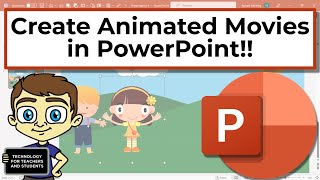





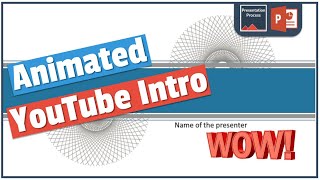







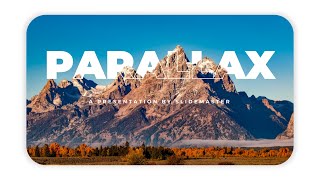


![How to Make Explainer Animation in PowerPoint [Beginner Friendly]](https://i.ytimg.com/vi/OU5vyHaCCXg/mqdefault.jpg)








