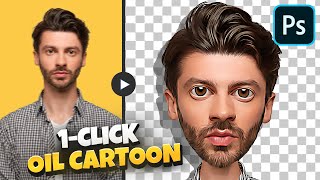From Photo to Cartoon in Seconds - Photoshop Beta AI!
►Download AI Skin Fix Action (free):https://photoshopdesire.com/aiskinf... Welcome back to PSDESIRE! In this short tutorial, I'll show you how to transform a person into a cartoon using Photoshop beta.
Open your portrait photo in Photoshop beta and enter 'quick mask' mode.
Adjust the foreground color to a 40% grey shade in the edit menu under 'fill.'
Exit 'quick mask' mode.
Click on 'generative fill,' type 'cartoon,' and hit 'generate.'
Select the best output from three variations.
Duplicate the 'cartoon' layer and focus on lips and eyes by inverting the layer mask.
Repeat the process for the hair.
Modify background and eye colors with hue and saturation adjustments.
Expand the canvas and add personalized elements.
Enjoy your captivating cartoon transformation!
Thanks for watching, subscribe for more tutorials, and stay tuned for our next video. Take care and happy editing!
►SUBSCRIBE: https://goo.gl/d31fld
►Download Free: https://photoshopdesire.com
Follow US LET'S BE FRIENDS!
►Official Website: http://www.photoshopdesire.com
►FACEBOOK : / photoshopdesire
►GOOGLE+ : https://plus.google.com/+photoshopdes...
►Twitter : / psdesire
►Instagram: / photoshopdesire
#photoshop #cartoon #photoshopai
"Turn Any Portrait into a Cartoon in Photoshop Beta!"
"Photoshop Magic: Cartoonize Your Photos in Seconds!"
"Unleash Your Inner Artist: Cartoon Transformation Tutorial"
"Photoshop Secrets: Cartoonify Any Face Like a Pro!"
"From Photo to Cartoon: The Ultimate Photoshop Guide"
"Cartoonize Yourself: Easy Steps with Photoshop Beta"
"Photoshop Cartoon Tutorial: Create Stunning Caricatures"
"Transforming Portraits into Cartoons Made Simple!"
How to use photoshop ai generative fill
Photoshop ai generative fill examples