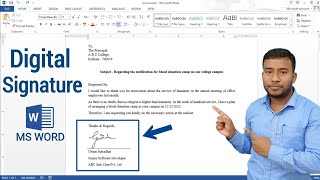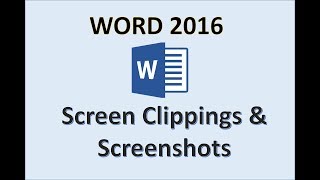How to Add a Digital Signature in Word | How to Create an Electronic Signature in Word (UPDATED)
In this video, we’ll be showing you how to create a digital signature in Word.
A signature gives authenticity and makes sure the document cannot be edited without removing the signatures. If you want to learn how to sign a Word document and even create your own digital signature line, then this video is for you! Let’s create a digital signature line and sign it in this document.
1. Go to the Insert tab and click Signature Line.
2. The Suggested Signer is the person who is supposed to be signing.
3. The second box is their title, which we do not have for this example.
4. You can add their email address here if you want as well, or change the instructions. Hit OK.
5. Now that we have a signature line, we can sign it in a number of different ways. Doubleclick the signature line.
6. You can either type your name in the box or add an image of your signature. If you have a tablet or touchscreen, the Draw tab at the top will be available and you can use the inking feature to sign instead.
7. Upon signing our name, the signature is marked with your ID code and timestamp. The document is also marked as final and is unchangeable unless the signatures are removed first.
We now know how to create a signature line and sign it in a few different ways!
❓ What other ways does Word help you with business? Let us know in the comments below.
#HowTech #MicrosoftWord
✅ All our announcements are available here https://t.me/howtechtv
✅ Commercial questions [email protected]
✅ Facebook / howtechtv
✅ Instagram / howtechprojects
✅ Twitter / howtechprojects