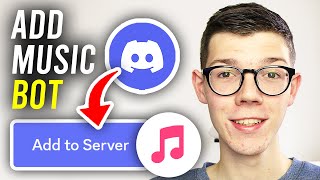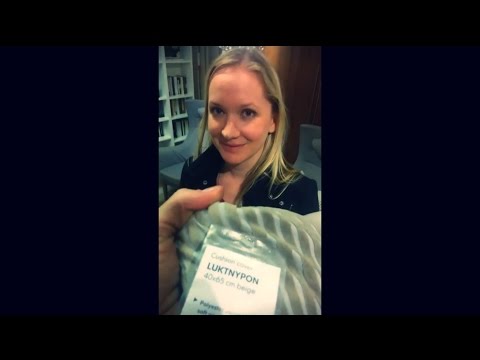How to Add and Setup Carl Bot on Discord | Auto Roles Reaction Roles Welcome Messages Mute Role
In this video I show you how to add and setup Carl bot on Discord. To add Carl bot to your Discord server you will need to invite the bot and assign it permissions in your server. Once Carl bot has been added it will create it's own role which can't be assigned to anyone.
Carl bot has a range of different features that you can use to enhance your server. One of the more favorite features are commands. Carl bot commands add a range of different abilities and features to the server, both for moderaters and members. While you may not have use for a lot of the Carl bot commands, you can choose exactly which commands are usable in your Discord server. For most people adding some fun and moderator commands are helpful.
With Carl bot in your server you can also use auto mod. The auto moderation settings can be customized through the Carl bot dashboard allowing you to choose what isn't allowed in your server, and set the appropriate punishment for rule breakers. Whenever a member breaks one of your auto mod rules Carl bot will instantly perform your selected actions and punishment.
Another useful Carl bot feature is mod logs, which allow you to see exactly what server mods are doing in your server. This is helpful to ensure that no moderators step out of line, and to ensure other mods know what members have been punished.
Carl bot also allows you to setup a welcome channel in your server with a custom welcome message. Whenever a new member joins your server Carl bot will automatically greet the new member with your chosen welcome message. Using variables you can be sure to mention the new user, and include the server name in the message. Welcome messages are a helpful way to direct new server members to the appropriate channels and information.
Using Carl bot you can also setup auto roles, which automatically give a selected role to new members when they join. When you are just starting your Discord server this feature can be useful to make the joining process as easy as possible.
Alternatively, you can also use reaction roles in your server. Carl bot reaction roles can be used to set up verification roles, color roles, ping roles, and self assignable roles in your server.
Carl bot can also be used to setup a mute role in your server. Mute roles work by disabling permissions to talk in channels. Typically this role is used as a punishment alternative, similar to a timeout.
► Find IDs: • How to Find Discord Channel, User, Me...
► Member Role: • Discord Server Permissions and Roles ...
► Professional Reaction Roles: • How to Make a Rules Channel on Discord
► Reaction Roles: • How to Setup Reaction Roles on Discor...
►► Store: https://slurptech.etsy.com
►► Carl Bot: https://carl.gg/
► Website: https://slurptech.com
► Discord Server: / discord
Chapters:
00:00 Intro
00:09 Add Carl Bot
01:46 Commands
04:23 Mod Logs
05:24 Moderation & Automod
07:45 Welcome Channel Setup
09:36 Auto Roles
09:58 Reaction Roles
12:36 Mute Role
13:50 Custom Discord Commands
► Background Music
Stream Beats: https://www.streambeats.com
Disclaimer: The advice provided in our tutorials and guides are based on our personal knowledge and experience. No advice given should be considered that of a professional, and comes with no guarantee. We strongly recommended that you do your own research to ensure what you're doing is safe, and will accomplish the results that you're looking for.
#carlbot #setup #discord













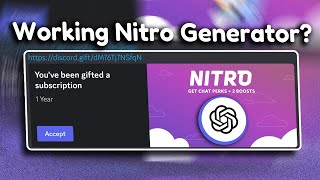

![[DISCORD TUTORIAL] AESTHETIC DISCORD REACTION ROLES Using Carl Bot *2023* ─ ➳❥ iimelodyxh](https://i.ytimg.com/vi/ewDxSdxCPdc/mqdefault.jpg)


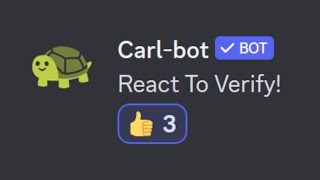

![How to Make BEAUTIFUL Reaction Roles on Discord! [Discohook+CarlBot]](https://i.ytimg.com/vi/jt3coQeriNM/mqdefault.jpg)