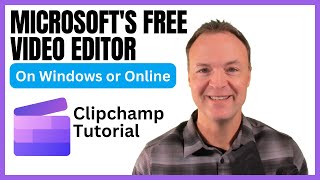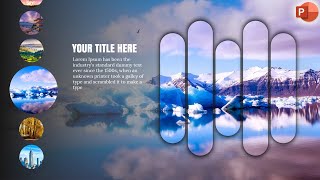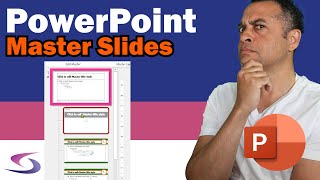How to Add Background Music to your PowerPoint Slides
In this tutorial, you'll learn how to add background music to your PowerPoint presentation. Adding background music to your PowerPoint presentation can enhance your message and create a more engaging experience for your audience. With just a few simple steps, you can add music that will play continuously throughout your presentation.
First, you'll need to choose the music you want to use. You can select a track from your personal library or download music from a royaltyfree site. Once you have your music, you'll need to import it into your PowerPoint presentation.
Next, you'll need to determine which slide you want the music to begin playing on. You can choose to have it start playing on the first slide, or you can set it to start playing on a specific slide.
After that, you'll need to adjust the settings to make sure your music plays continuously throughout your presentation. You can adjust the timing and the volume of the music to fit your presentation.
Finally, you'll want to test your presentation to make sure the music is working properly. You can preview your presentation to ensure the music plays throughout the entire presentation.
In this tutorial, we'll walk you through each step of adding background music to your PowerPoint presentation. By the end of this video, you'll be able to add music to your PowerPoint presentation and take your presentation to the next level.
0:00 Introduction
1:11 Add music to PowerPoint
3:10 Adjusting Audio format
4:02 Adjusting Playback options
4:11 Quickly use the Play in Background button
5:13 Customizing audio options
7:38 Adding bookmarks to your music in PowerPoint
8:25 Editing your music in PowerPoint (trim and fade in/out)