How to add POINTS and TIMER in PowerPoint Quiz Game | PowerPoint Tutorial
Let's make a PowerPoint Quiz Game that calculates points (correct & wrong answers) and has a timelimit countdown timer for each question!
Copy Quiz Game VBA Code: https://pptvba.com/howtomakepowerp...
Download Free Quiz Game Templates: https://pptvba.com/freepowerpointqu...
00:00 Demonstration
00:24 Quiz Game with Points
03:00 Quiz Game with Timer
Step 1: Adding Timer
Let's add 10 seconds timer for each question! Add a rectangle shape on the slide and add the Exit: Wipe Animation from the right. Change the animation duration to 10 seconds.
Now, go to Transition | Advance Slide, and check After: 00:00:00. The next slide will automatically be shown once the exit animation is complete. However, our next slide is the 'Correct Answer', we would not be needing that as we'll be now calculating the number of correct and wrong answers given by the player in the next step!
Step 2: Scoring Points
Delete all the slides except the first title slide, and one question slide. Create another slide to display your scores. Have 3 shapes: nCorrect, nWrong, nPoints. The text within them would change based on the clicks on the answers.
You can enable your developer tab as it is not shown by default and add the following VBA Code by Developer | Visual Basic | Insert | Module. Then, run these macros on click of the shapes: Select Shape | Insert | Action | Run Macro.
Slide 1: Next Shape → StartGame
Slide 2: Correct Answer → CorrectAnswer
Slide 2: Wrong Answer → WrongAnswer
You will have to remove your custom sound effects if you choose to have a MsgBox to tell your player if their answer was correct or wrong. However, you can use the default Windows Sound Effect through vbInformation and vbCritical in the code.
Music: Outside Visitors · Sarah, The Illstrumentalist
Thumbnail by Vani Agrawal
#PowerPoint #PowerPointTutorial #PPTVBA
I also do freelancing.
Bhavesh Shaha,
[email protected]
www.pptvba.com
/ bhaveshshaha
www.instagram.com/basicallybhavesh (DMs are open)



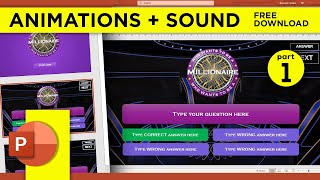
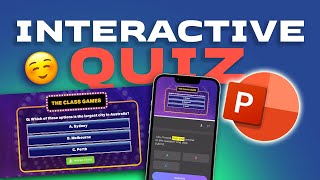


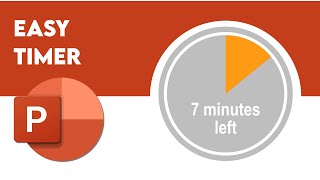






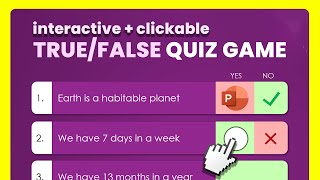


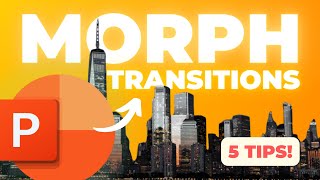
![[HOWTO] Create an Interactive MULTIPLE CHOICE QUIZ in PowerPoint (Easy!)](https://i.ytimg.com/vi/rX3xd3kCL0E/mqdefault.jpg)







