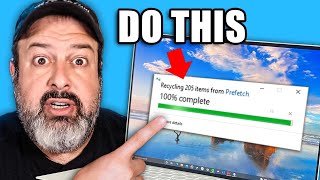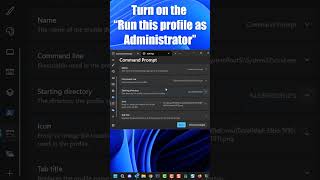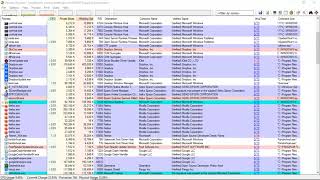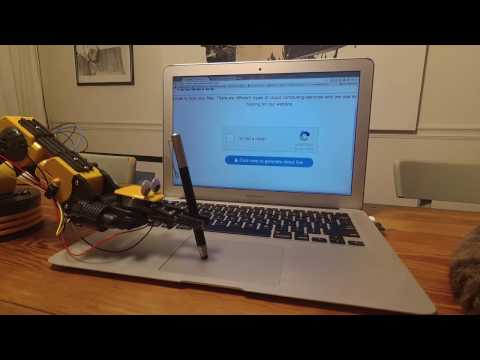How to Always Run a Program as an Administrator [Tutorial]
How to Always Run a Program as an Administrator [Tutorial]
On Windows 10, sometimes you have to run programs as an administrator to access advanced functionalities and change system settings. For instance, if you work with Command Prompt or PowerShell, you may need to run them with elevated privileges to execute most commands.
If you use applications that require elevation frequently, you've probably noticed that they don't run with the highest privileges by default. Instead, you must access the rightclick context menu or use other methods to run the program as an administrator. It's not a complicated process, but if it's an app that you use regularly, the extra steps can get in the way pretty quickly.
Issues addressed in this tutorial:
always run a program as an administrator
always run a program as administrator windows 10
always run a program as administrator
how to always run a program as administrator windows 10
program always run as administrator
run a program as administrator always
how to always run a program as administrator
how to always run a program as administrator windows 11
what does running a program as administrator do
running a program as administrator
what does it mean to run a program as administrator
always run program as admin
make a program run as administrator always
Running apps as an administrator in Windows gives them extra privileges. It lets them edit the registry, change system files, and access other folders that are usually restricted.
Sometimes, you need to run a program in administrator mode every time you use it. For example, my music management software needs to run in administrator mode so it can automatically organize my files in realtime. So, here's how to speed things up.
This tutorial will apply for computers, laptops, desktops, and tablets running the Windows 10 and Windows 11 operating systems (Home, Professional, Enterprise, Education) from all supported hardware manufactures, like Dell, HP, Acer, Asus, Toshiba, Lenovo, Alienware, Razer, MSI, Huawei , Microsoft Surface, and Samsung.