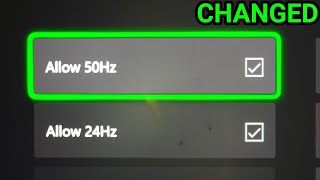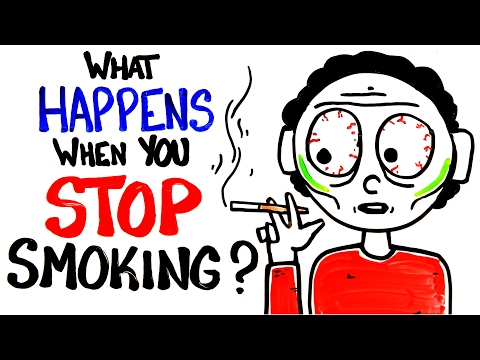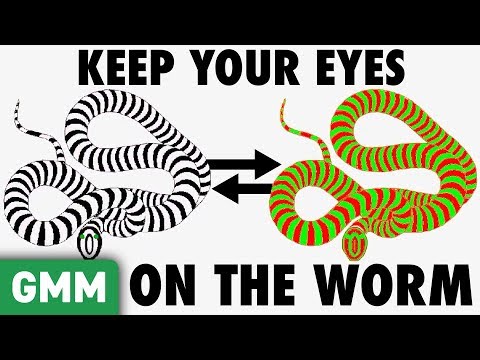How to Change the Refresh Rate or 24 50 60 or 120 HZ on Xbox Series X (Settings Tutorial)
To adjust the refresh rate on your Xbox Series X, follow these steps:
Turn on your Xbox and sign in.
Press the Xbox button on your controller.
Navigate to the Profile & System tab.
Scroll down and select Settings.
Click on General settings from the lefthand menu.
Go to TV & display options.
Now, let’s check if your TV supports the desired refresh rates:
In the 4K TV Details menu, look for ticks next to any descriptions of 120 Hz modes, such as “4K UHD (120 Hz)” or “Native 4K at 120 FPS” (on Series X, at least).
If your Xbox confirms that your TV supports the higher refresh rate, you can proceed.
Back out of the 4K TV Details menu.
Select Refresh Rate from the dropdown menu.
Choose 120 Hz and wait for your display to refresh.
If you see the Xbox user interface, everything worked!
...
Twitter: https://twitter.com/YourSixStudios?la...
Twitch: / yoursixstudios
Discord: / discord
Instagram: / yoursixstudios
((( Subscribe to my LIVE STREAMING )))
((( Gaming Channel "YourSixGaming" )))
/ @yoursixgaming ...
((( Subscribe to my ADVENTURE CHANNEL )))
((( Travel, Cameras & More "YourSixAdventures)))
/ @yoursixadventures