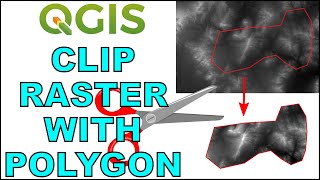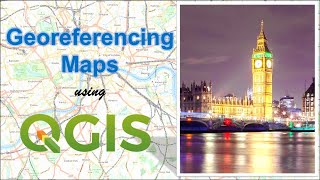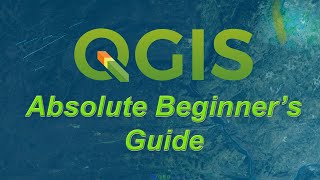How to Clip/Extract raster data using mask layer/shape file in QGIS
To clip or extract raster data using a mask layer or shapefile in QGIS, you can follow these steps:
Open QGIS and add the raster layer that you want to clip/extract.
Add the mask layer or shapefile that you want to use as the clipping boundary.
Make sure that the mask layer and the raster layer are in the same coordinate reference system (CRS). If not, you may need to reproject one of the layers to match the other.
Once the layers are added and properly aligned, go to the Raster menu and select Extraction then click on Clip raster by mask layer.
In the Clip raster by mask layer dialog box, select the input raster layer that you want to clip.
Then, select the mask layer or shapefile that you want to use as the clipping boundary.
Choose an output file where the clipped raster will be saved.
run the extraction process.
Once the process is complete, the clipped raster will be added to the QGIS project and you can view the extracted data within the mask layer boundary


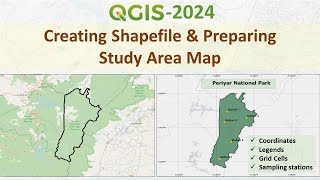
![How to Download Digital Elevation Models (DEM) in QGIS [OPENTOPOGRAPHY]](https://i.ytimg.com/vi/FeM86Gz40_k/mqdefault.jpg)