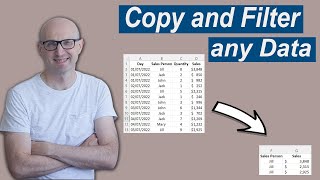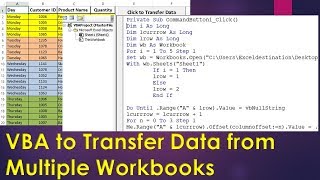How to Combine Multiple Excel Files using VBA
Ready to master VBA?
Check out my full courses: https://courses.excelmacromastery.com/
Subscribe to the channel here: https://bit.ly/36hpTCY
Want to download the source code for this video? Go here: https://bit.ly/3ej9Lcg
(Note: If the download page doesn't work then make sure to turn off any popup blockers)
How to Combine Multiple Excel Files using VBA
In this video I show 3 examples of reading muliple Excel workbooks to one worksheet. The examples are:
1. Copy all the data.
2. Copy specific columns.
3. Return to the total amount for each item of the 3 files.
#excelvba #excelvbacopy #VBAMultipleFiles #ExcelMultipleFiles
RELATED RESOURCES:
(Blog Post)Excel VBA Copy – The Complete Guide to Copying Data: https://excelmacromastery.com/excelv...
(Blog Post)Excel VBA Array – The Complete Guide: https://excelmacromastery.com/excelv...
(Blog Post)Excel VBA Dictionary A Complete Guide
https://excelmacromastery.com/vbadic...
YouTube PlayList: Excel VBA Dictionary: • Excel VBA Dictionary
Useful VBA Shortcut Keys
========================
Debugging:
Compile the code: Alt + D + L OR Alt + D + Enter
Run the code from the current sub: F5
Step into the code line by line: F8
Add a breakpoint to pause the code: F9(or click left margin)
Windows:
View the Immediate Window: Ctrl + G
View the Watch Window: Alt + V + H
View the Properties Window: F4
Switch between Excel and the VBA Editor: Alt + F11
View the Project Explorer Window: Ctrl + R
Writing Code:
Search keyword under cursor: Ctrl + F3
Search the word last searched for: F3
Auto complete word: Ctrl + Space
Get the definition of the item under the cursor: Shift + F2
Go to the last cursor position: Ctrl + Shift + F2
Get the current region on a worksheet: Ctrl + Shift + 8(or Ctrl + *)
To move lines of code to the right(Indent): Tab
To move lines of code to the left(Outdent): Shift + Tab
Delete a Line: Ctrl + Y(note: this clears the clipboard)
Table of Contents:
00:00 Introduction
01:11 Code return all the data
05:05 Using Dir to get the files
06:12 Reading the workbook data
08:18 Writing the data to the worksheet
12:07 IndividualColumns
14:20 Totalling Values