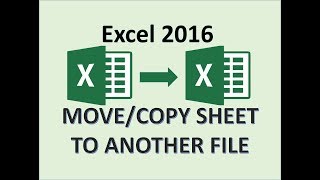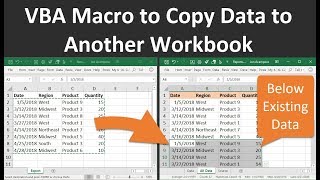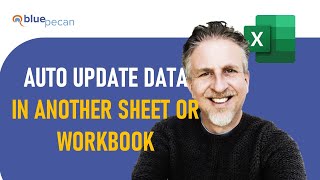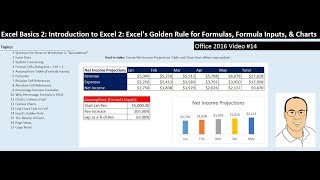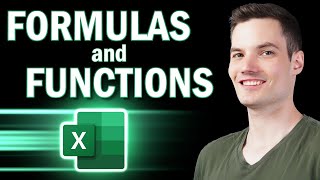How to Copy Data From One Worksheet to Another Automatically In Excel
In this tutorial, I’ll show you how to transfer or copy data from one excel worksheet to another automatically in excel. If you select any cell and press the Keyboard Shortcut CTRL + Shift + C, it will copy that entire row and paste it to the next empty row of another worksheet in excel. Remember, this will copy data from one excel sheet to another in excel automatically with the same format.
I’ll be creating a macro in this tutorial and I’ll be doing that using macro recorder. No hardcoded macro. Just let the recorder understand what you need and it’ll write the code automatically. After a little tweak, it’ll be able to pull data or information from one worksheet to another sheet based on criteria. The criteria will be active cell in this occasion.
Before starting let’s watch some related tutorial of this channel:
How to Copy an Entire Row to Another Worksheet Based on Cell Value in Excel: • How To Copy An Entire Row To Another ...
How to Copy Data to Next Empty Row of Another Worksheet in Excel: • How To Copy Data To Next Empty Row Of...
How to Move an Entire Row to Another Worksheet Based on Cell Value in Excel: • How To Move An Entire Row To Another ...
Now, without further ado, lets learn the process of copying cells from one excel worksheet to another worksheet in excel.
First, you’ll have to click on the Developer Tab (How to Add Developer Tab in Excel: • How to add developer tab in excel ) from the Ribbon. Now click on the Record Macro button to start the macro recorder. You’ll be asked to write a macro name. In this case I’ve written Copy To Sheet in camel case formatting. Then select the keyboard shortcut to copy data from worksheet to another and I’ve selected CTRL + Shift + C for this macro. Now right click on the entire column you want to copy data from and select copy. Select the sheet you want to paste. Click on the cell A1 of your destination worksheet. Press CTRL + (Down arrow) to go the last used cell. Now switch to Relative reference and press (Down arrow). This will select the last empty row. Now press Ctrl + V to paste the data and click on the source worksheet and turn of the macro recorder. Now the recorder has recorded all the steps and created a VBA code for us.
Now let’s go to the code and Tweak it in a way that if we select a cell and run the macro it’ll copy the entire row to the destination worksheet. If you click on the Developer tab Visual Basic Module and if you double click on module 1 you’ll find the code. Now if you change the code like I said in the video you’ll be able to tell excel to pull data or information from one sheet to another sheet based on criteria. Here the criteria will be selecting the entire row of the active cell. Now if you select any cell and Press the keyboard shortcut CTRL + Shift + C you’ll be able to command excel to copy cell or value to another sheet.
If you want you can create a button to copy data from one table to another also. Just follow the instructions in the code and it’ll be done. But before learning how to copy data from one excel sheet to another in excel automatically with same format you need to ensure the below prerequisites:
1. The destination sheet must have Row 1 & 2 Preoccupied.
2. You must ensure the switching part of the macro recorder.
3. You must tweak the code and match it to the video.
If you need the code Please subscribe and here goes the code: / howtocopydata38952499
So, this is how I tell excel to pull data or information from another sheet based on criteria automatically using VBA code generated with macro recorder.
#CopyData #AnotherSheet #Automatic
Thanks for watching.
Support the channel with as low as $5
/ excel10tutorial
Please subscribe to #excel10tutorial
https://goo.gl/uL8fqQ
Here goes the most recent video of the channel:
https://bit.ly/2UngIwS
Playlists:
Advance Excel Tutorial: https://goo.gl/ExYy7v
Excel Tutorial for Beginners: https://goo.gl/UDrDcA
Excel Case: https://goo.gl/xiP3tv
Combine Workbook & Worksheets: https://bit.ly/2Tpf7DB
All About Comments in Excel: https://bit.ly/excelcomments
Excel VBA Programming Course: http://bit.ly/excelvbacourse
Social media:
Facebook: / excel10tutorial
Twitter: / excel10tutorial
Blogger: https://excel10tutorial.blogspot.com
Tumblr: / excel10tutorial
Instagram: / excel_10_tutorial
Hubpages: https://hubpages.com/@excel10tutorial
Quora: https://bit.ly/3bxB8JG