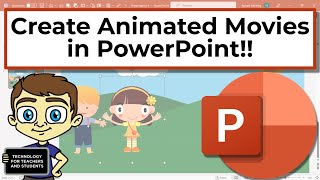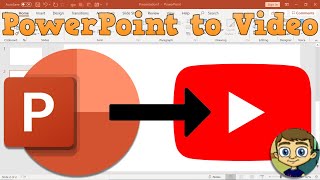How to create 3D Sphere in PowerPoint - (3D BALL GRAPHIC)
In this tutorial you will learn to create an easy 3D sphere in PowerPoint. You will not only find a step by step demonstration of how to create the 3D Ball graphic from scratch but also see some useful applications of the graphic in business presentations.
Key Links:
More PowerPoint Tutorials: http://www.presentationprocess.com/p...
See CEO Pack Bundle: https://shop.presentationprocess.com...
More about this PowerPoint tutorial:
Let us first go to Auto shapes menu and select 'Oval' tool from 'Basic shapes'. Draw a circle while holding the 'Shift' tab. Change the fill color of the circle to a color of your choice and remove the outline.
Right click on this circle and go to 'Format shape' dialog box. Under '3D format' option choose the bevel preset called 'circle'. This is the only preset that will help you get a perfect 3D sphere. You need to apply the bevel to both 'Top' and 'Bottom' surfaces.
There is a simple calculation that helps you make a sphere using bevel preset. The calculation is for every inch of the diameter of the circle you need to add 36 pt to width and height of the bevel. For example, if your circle is 3 inches in diameter you need to add 108 pt to both width and height of 'circle bevel' preset. Apply the necessary width and height to create the sphere. When you add a nice shadow to the bottom of the sphere your diagram gets complete.
In this video tutorial you can see a number of applications of 3D sphere in PowerPoint. The diagram templates showcased in the tutorial are taken from our 'PowerPoint Charts and Diagram Templates Packs for CEOs'. The packs have more than 1600 PowerPoint Charts, Graphs, Diagrams and Graphics to help you visualize every business idea imaginable.
If you are a busy business presenter who doesn't have the time to create professional quality business graphics for your presentations you can take a look at our 'PowerPoint CEO packs'. All the templates are fully editable. Just choose the template that matches your thought. Replace the sample text with your own text and your business presentations get ready in no time.
Why waste time creating your diagrams from scratch, when you have such a high quality solution available off the shelf? You can follow the link given at the beginning of this description to browse through our diagram templates collection. To learn more such advanced tutorials in PowerPoint please visit our site
You can find related tutorial on creating Lens here:
http://www.presentationprocess.com/p...