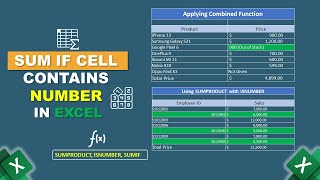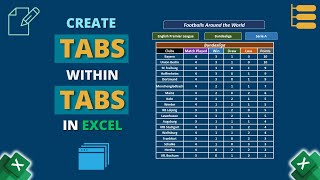How to Create a Balanced Scorecard in Excel
In this video, I'll guide you through multiple steps to create a balanced scorecard in Excel. You'll learn about assigning factors for the scorecard model, setting weight to the scorecard, calculating the score in the model, and creating a balanced scorecard. Creating a balanced scorecard can be used to assess the internal condition of a company and predict which aspects should be emphasized for its overall growth and goal achievement. With practical examples and stepbystep instructions, you can effortlessly make a balanced scorecard in your Excel spreadsheets.
Instructor: Zehad Rian Jim
Editor: Prantik Chowdhury
✨ ⯆ Resources:
Alt + = To apply the SUM function
▬ Contents of this video ▬▬▬▬▬▬▬▬▬▬
0:00 Intro
1:25 Assigning factors for the scorecard model
1:54 Setting weight to the scorecard
3:05 Calculating score in model
5:46 Creating the balanced scorecard
⯆ DOWNLOAD the workbook here:
https://www.exceldemy.com/createaba...
⯆ Checkout the article here:
https://www.exceldemy.com/createaba...
⯆ Similar Videos:
• How to Create Scorecard in Excel
Stay connected with us on social media for more Excel tips and tricks!
Facebook: / exceldemy
Twitter: / exceldemy
LinkedIn: / exceldemy
♂ Stuck with an Excel formula or a VBA code? You can post your questions or upload your Excel file to get in touch with the professionals and get the solution you need.
ExcelDemy Forum: https://exceldemy.com/forum/
If you found this video helpful, don't forget to subscribe to our channel for more Excel tutorials, tips, and tricks! Hit the subscribe button and turn on notifications, so you never miss an upload. By subscribing, you'll be supporting our channel and helping us to reach more people who can benefit from our content. Thank you for watching, and we'll see you in the next video!
⯆ Subscribe on YouTube:
/ @exceldemy2006
#excel #exceltutorial #exceltips #exceltricks