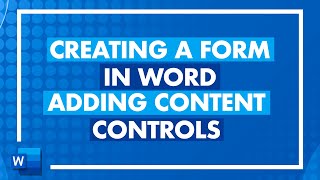How to create a fillable form with a submit button in Word
In this tutorial you’ll learn how to create a fillable form with a submit button in Word. I've included the visual basic script in the description below so you can use it during that step.
SOFTWARE:
https://melcompton.com/recommends/adobe/
GEAR:
Lenovo ThinkPad Laptop: https://amzn.to/2NvXTGU
Dell Monitors: https://amzn.to/3r0iwte
VIVO Dual Monitor Mount Stand: https://amzn.to/3bBmJ0f
Logitech Wireless Mouse and Keyboard: https://amzn.to/2OX7V4g
Powered USB Hub: https://amzn.to/3bBmCBR
Focusrite Scarlett Solo: https://amzn.to/3aMzIwV
AudioTechnica Headset: https://amzn.to/2Np3Qpl
WC Wicked Cushions Replacement Earpads: https://amzn.to/3uoihuh
LET’S CONNECT:
Facebook: / therealmelcompton
Twitter: / melissaecompton
LinkedIn: / melissacompton17701240
Instagram: / melissaacompton
NOTE: This description contains affiliate links, which means at no additional cost to you, I will receive a small commission if you make a purchase using the links. This helps support the channel and allows me to continue making videos like this. Thank you for your support!
***VISUAL BASIC CODE FOR SUBMIT BUTTON**
Be sure to change the .subject, .body and .to so it will work for you.
Dim xOutlookObj As Object
Dim xEmail As Object
Dim xDoc As Document
Application.ScreenUpdating = False
Set xOutlookObj = CreateObject("Outlook.Application")
Set xEmail = xOutlookObj.CreateItem(olMailItem)
Set xDoc = ActiveDocument
xDoc.Save
With xEmail
.Subject = "Test Email"
.Body = "This is a test email for submit button"
.To = "[email protected]"
.Importance = olImportanceNormal
.Attachments.Add xDoc.FullName
.Display
End With
Set xDoc = Nothing
Set xEmail = Nothing
Set xOutlookObj = Nothing
Application.ScreenUpdating = True
End Sub