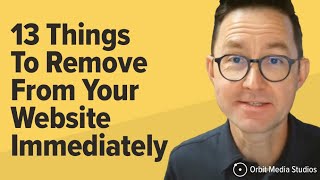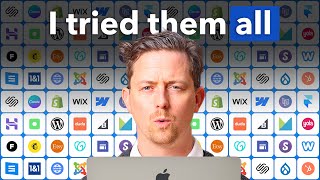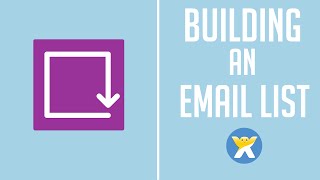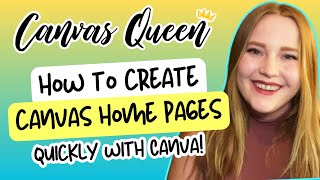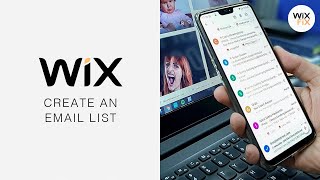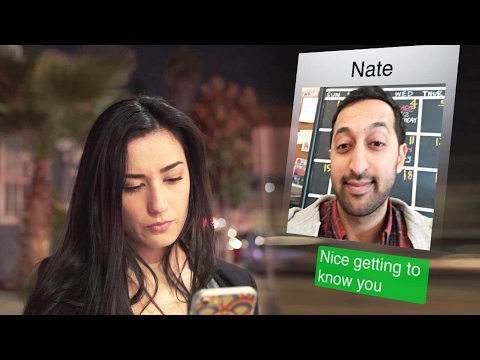How to Create a Landing Page Using a Template in Wix – 2024 Beginner Tutorial
In this Wix Tutorial, you’ll learn how to create a stunning landing page using a template in Wix, step by step.
Create your free Wix account today! ▶ https://pxl.to/wix3'>https://pxl.to/wix3
Timestamps:
00:00 Introduction
00:11 Logging into your Wix account
00:18 Selecting and editing the site
00:29 Navigating to the Pages and Menu section
00:36 Adding a new page
00:52 Previewing and selecting a landing page template
00:59 Naming your landing page
01:11 Customizing your landing page
01:19 Setting page layout options
01:31 Adding a navigation button
01:57 Setting the landing page as the homepage
What you will learn in this video
Are you interested in creating an eyecatching landing page using Wix? You're in the right place! This tutorial will guide you through each step to set up a professionallooking landing page quickly and easily. We will show you how to log into your Wix account, select the right site, navigate to the page settings, choose and customize a landing page template, and set it as your homepage. By the end of this tutorial, you'll be able to create an impressive landing page that stands out.
Steps to Create Your Landing Page:
1. Log into Your Wix Account:
Click the login button at the top right corner of the Wix homepage.
Enter your credentials to access your account.
2. Select and Edit Your Site:
Hover over the site where you want to create the landing page.
Click on "Select and Edit Site" and then "Edit Site".
3. Add a New Page:
In the site editor, go to the left navigation bar and click on "Pages and Menu".
Click "Add Page" and scroll through the options to find landing page templates.
Preview templates by clicking on "Preview" to see detailed designs.
4. Name Your Landing Page:
Once you've chosen a template, click "Add Page".
Enter the desired name for your landing page and click "Done".
5. Customize Your Landing Page:
Click the show more icon next to the page name and select "Settings".
In the settings menu, go to the "Layouts" tab to choose between standard and no header/footer layouts.
If you opt for no header/footer, link a button on your landing page to your site's homepage for navigation.
6. Set the Landing Page as Homepage:
Go to the "Page Info" tab.
Click the set button next to the "Set as Homepage" option.
Confirm the landing page is set correctly by looking for the house icon next to its name in the site menu.
Create your free Wix account today! ▶ https://pxl.to/wix3'>https://pxl.to/wix3
The description of this video may contain affiliate links, which means that if you buy one of the products that I recommend, I’ll receive a small commission without any additional cost to you. This helps support the channel and allows me to continue making videos like this. Thank you for the support!