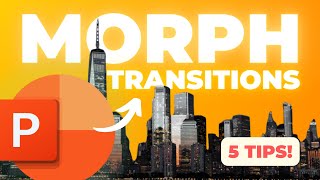How To Create Dynamic Presentations with Mouse Over Effect | Step-by-Step Tutorial
Get this template in a bundle with other templates:
Order the template here
[Gcash/Maya] https://forms.gle/2YMd4aQG8TjXTfay8
[Paypal/Debit/CC] https://payhip.com/b/6taWn
Are you looking for ways to make your PowerPoint presentations more dynamic and engaging? Look no further! In this tutorial, I'll show you how to use the Mouse Over Effect in PowerPoint to add an interactive element to your slides.
With the Mouse Over Effect, you can reveal hidden text or images when you hover over a certain part of the slide with your mouse. This can be a great way to add interactivity to your presentations and keep your audience engaged.
In this stepbystep tutorial, I'll walk you through the process of adding the Mouse Over Effect to your PowerPoint slides. You'll learn how to create a trigger object, add animation to your hidden content, and customize the effect to suit your needs.
Whether you're a beginner or a seasoned PowerPoint user, this tutorial will help you take your presentations to the next level. So, let's get started and create some truly engaging slides with the Mouse Over Effect in PowerPoint!
Instagram: @gemo_edits
Email: [email protected]
TikTok: @gemoedits
#powerpoint #tutorial #animation