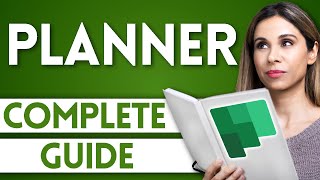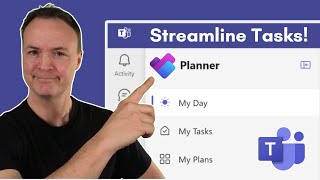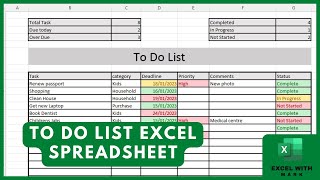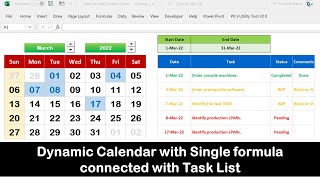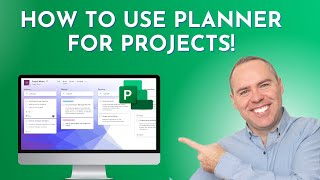How to Create u0026 Update Planner Tasks from Excel (or Teams)
Join 400,000+ professionals in our courses here https://link.xelplus.com/ytdallcou...
Learn how to seamlessly integrate Microsoft Excel with Planner using Power Automate! This tutorial guides you through creating a flow that turns Excel rows into individual tasks in Planner, all with a simple click.
What's Inside:
▪ Integration of Excel and Planner: Discover how to connect Excel with Planner for efficient task management.
▪ StepbyStep Flow Creation: Walk through the process of setting up an instant cloud flow in Power Automate, including selecting rows in Excel and creating corresponding tasks in Planner.
▪ Customizable Task Fields: Learn how to include additional details like due dates and bucket selection in the flow, making your tasks more specific and organized.
▪ UserFriendly Approach: No coding required! The process is straightforward and designed for easy implementation.
▪ Testing and Execution: See how the flow works in realtime, both in Excel Online and within Microsoft Teams.
In addition I'll show you how to create and use variables in Power Automate so that you allow the user to add additional information to the task when they start the flow including a selection from a drop down field. This way you can have the user select the bucket they'd like to add the task to and your flow will transform the bucket name to the bucket ID and add the tasks to the selected bucket This way you learn how to work with variables in power automate.
We'll also run the Power Automate flow directly from Microsoft Teams.
00:00 Automatically Create Planner Tasks from Excel with a Flow
01:51 Setup Instant Cloud Flow in Power Automate
05:22 Update Task Details for the Task Description
06:28 Run Power Automate Flow From Microsoft Excel
08:04 Run Power Automate Flow From Microsoft Teams
09:27 Allow User To Select Bucket in Planner From Drop Down List
11:33 Use Apply to Each in Power Automate
12:12 Set Variables in Power Automate
13:50 Test the final flow
14:34 Wrap Up
More Power Automate tutorials: • Power Automate | Flow | Power Platform
★ My Online Excel Courses ► https://www.xelplus.com/courses/
➡ Join this channel to get access to perks: / @leilagharani
☕ Get the Official XelPlus MERCH: https://xelplus.creatorspring.com/
Not sure which of my Excel courses fits best for you? Take the quiz: https://www.xelplus.com/coursequiz/
RESOURCES I recommend: https://www.xelplus.com/resources/
Let’s connect on social:
Instagram: / lgharani
LinkedIn: / xelplus
Note: This description contains affiliate links, which means at no additional cost to you, we will receive a small commission if you make a purchase using the links. This helps support the channel and allows us to continue to make videos like this. Thank you for your support!
#excel #microsoftplanner #powerautomate