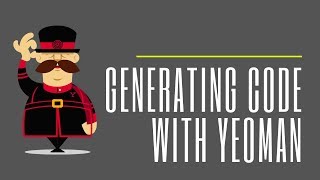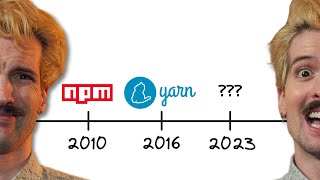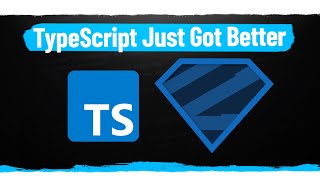How To Create Your First PowerPoint Add-in using Node.js and Yeoman Generator
In this tutorial, I'll guide you through setting up your own development environment using Node.js, Yeoman Generator, and Visual Studio Code to create Office Addins. We'll cover everything from downloading Node.js to creating your first Office Addin in Microsoft PowerPoint.
Key Points:
1. Downloading Node.js:
Open Edge browser and search for "download Node.js."
Choose the suitable version (Windows Installer MSI 64bit in this case).
Install with default settings in Program Files/Nodejs folder, ensuring "Add to Path" is enabled.
2. Installing Yeoman Generator:
Open the command prompt in administrator mode (Start + R, type CMD, press Control + Shift + Enter).
Check Node.js and NPM installation with "node v" and "npm v."
Install Yeoman Generator with "npm install g yo."
3. Installing Office Generator:**
Install the Office generator with "npm install g generatoroffice."
4. Creating Your First Office Addin:
Move to a new drive (e.g., D drive) and create your addin with "yo office."
Choose the Office Addin Task Pane project and select JavaScript.
Enter a name (e.g., "yoanimator") and specify the application (PowerPoint in this case).
5. Running and Testing Your Addin:
Navigate to the addin folder with "cd yoanimator."
Start the development server with "npm start."
6. Editing Code in Visual Studio Code:
Install Visual Studio Code.
Open the addin folder in Visual Studio Code to easily manage and edit code files.
Modify the manifest file and task pane files (HTML, CSS, JS) for customizing your addin.
7. Live Testing in PowerPoint:
Launch PowerPoint with the development server running.
Observe your task pane on the right side, and test your addin by clicking the "Run" button.
8. Finalizing Your Addin:
Explore and modify key files like "manifest.xml" and files within the "src" subfolder.
Save changes and witness live updates in PowerPoint.
9. Next Steps:
Preview of the upcoming tutorial where we'll build custom functionality from scratch.
I hope you found this tutorial helpful! Like, share, and comment if you enjoyed it. Don't forget to subscribe for more exciting Office Addin development content. Stay tuned for our next tutorial where we dive deeper into creating custom functionality. Thank you for watching, and until next time – bye and take care!
*Useful Links:*
[Download Visual Studio 2022 Developer Edition]
https://visualstudio.microsoft.com/do...
[Office Addins Platform Overview]
https://learn.microsoft.com/enus/off...
[Microsoft Office Object Library]
https://learn.microsoft.com/enus/off...
Recommended Videos
Introduction to Office Addins and Script Lab in PowerPoint Tutorial
• Introduction to Office Addins and Sc...
Create Animation in PowerPoint using VBA Macros
• Make Animations in PowerPoint using V...
✅ Check out our playlists for more helpful content:
More Microsoft PowerPoint tutorials:
• Microsoft PowerPoint Tutorial For Beg...
Follow us:
Twitter / theteacherpoint
Facebook / theteacherpoint
Instagram / theteacherpoint
Pinterest / theteacherpoint
The Teacher presents a captivating Microsoft PowerPoint animated presentation.
#OfficeAddins #NodeJS #VisualStudioCode #YeomanGenerator #MicrosoftPowerPoint #CodeTutorial #theteacher




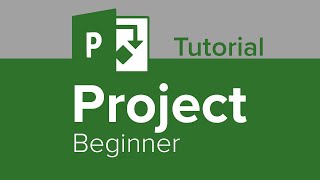
![GitLab CI CD Tutorial for Beginners [Crash Course]](https://i.ytimg.com/vi/qP8kir2GUgo/mqdefault.jpg)