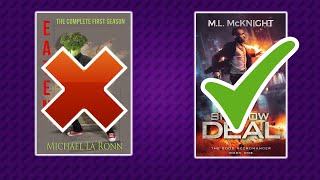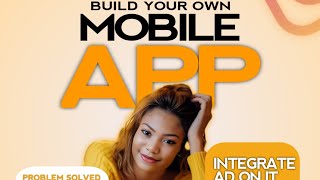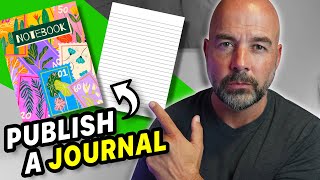How To Design a professional Bookcover in Pixellab - PixellabTutorials
pixellab tutorial Open Pixellab on your device and select "Create Image" from the main screen.
Choose the dimensions for your book cover. The ideal size for a KDP book cover is 2560 x 1600 pixels, so set those dimensions for your canvas.
Select the background color for your book cover. You can choose a solid color or a gradient effect. To choose a gradient effect, select "Gradient" from the bottom menu and select the colors you want to use.
Add your book title and author name. Select the "Text" tool from the bottom menu and type in your book title and author name. Choose a font that fits the genre and tone of your book. You can also adjust the size, color, and alignment of the text.
Add any additional text or graphics. If you want to add a subtitle, tagline, or any other text to your book cover, use the "Text" tool to create a new text box. You can also add graphics or images by selecting "Image" from the bottom menu.
Add images or graphics to enhance your book cover. You can use stock images, illustrations, or your own artwork to add visual interest to your book cover. To add an image, select "Image" from the bottom menu and choose the image file you want to use. You can adjust the size, position, and transparency of the image.
Save your book cover. Once you're happy with your design, save your book cover by selecting the "Save" icon at the top right corner of the screen. Choose a file name and location for your cover image.
Export your book cover. To export your book cover as a highresolution image file, select the "Export" icon at the top right corner of the screen. Choose the file format and quality settings you want to use, then save your image file.
That's it! With these steps, you can design a professionallooking book cover for your KDP book using Pixellab.
#graphicdesign #designinspiration #creativity #digitalart #branding #logodesign
#typography
#illustration
#webdesign
#artdirection
#visualidentity
#printdesign
#posterdesign
#packagingdesign
#motiongraphics
#animation
#UIUX
#designthinking
#creativeprocess
The best tutorial videos on smartphone graphics can be found at Ishatech Graphics Academy.
Subscribe to this channel if you want to learn how to use your smartphone to create eyecatching designs and earn money as a freelancer.
#pixellab
#graphicdesign
#pixellabtutorial
"Mastering Masking in PixelLab: A StepbyStep Tutorial"
"How to Create Stunning Image Masks in PixelLab"
"PixelLab Image Masking: The Ultimate Guide"
"Easy Image Masking in PixelLab: A Beginner's Tutorial"
"Unleash Your Creativity with Image Masking in PixelLab"
"Advanced Techniques for Image Masking in PixelLab"
"Creating Professional Image Masks in PixelLab: Tips and Tricks"
"PixelLab Masking Tutorial: How to Create Transparent Images"
"The Power of Masking in PixelLab: Enhance Your Photos in Minutes"
"PixelLab Image Masking Made Simple: Tips and Tricks"
…...IMPORTANT LINK.....
1. To access Canva and get 30day free trial, visit this link, you can use my referral link: https://partner.canva.com/POrbOR
2. Remove the picture background for free: remove.bg/
3. Create and convert a 2D to 3D with Photopea: photopea.com/
4. Link to Download the black background Mockup PSD file https://tinyurl.com/3Dlogomockup
Another website we use for Mockups & other cool resources: is freepik.com
PixelLab Image Masking Made Simple: Tips and Tricks
.........LET CONNECT........
Happy to help if you need it, just reach out on our social media below.
#flyerdesign #flyer #pixellab #pixellabtutorial #professionalflyerdesign
#partyflyer
#3steptomockupdesignonphotopea #photopeatutorial #mockupdesign #photopeamockup #diko #dikographics #dikodesign
#canvapro #3Dlogo #professionallogo #canvatutorial
#dikographicsdesign #pixellab#3dlogo#3dlogodesign #pixellabediting #pixellabediting logo#pixellab
#ndmedia #pixellab #logo #ndmediadesigns













![How To Design Ebook Cover In Pixellab And Turn It To A Mockup [Serene Arts]](https://i.ytimg.com/vi/1Px0G6FH08w/mqdefault.jpg)