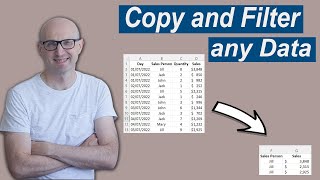How to Design and Code an Excel VBA Application Like a Pro
Ready to master VBA?
Check out my full courses: https://courses.excelmacromastery.com/
Subscribe to the channel here: https://bit.ly/36hpTCY
Want to download the source code for this video? Go here: https://bit.ly/2UamvVh
(Note: If the download page doesn't work then make sure to turn off any popup blockers)
How to Design and Code an Excel VBA Application Like a Pro
In this previous videos I have shown many tips and tricks for getting to the most out of Excel VBA. In this video I'm putting them all together and showing you how to design and write the code from and Excel VBA application.
I've also included many littleknown secrets that have never appeared in any of my youtube videos.
Related Articles
Excel VBA Copy – The Complete Guide to Copying Data(https://excelmacromastery.com/excelv...)
The Complete Guide to Ranges and Cells in Excel VBA(https://excelmacromastery.com/excelv...)
Excel VBA Array – The Complete Guide(https://excelmacromastery.com/excelv...)
Useful VBA Shortcut Keys
========================
Search keyword under cursor: Ctrl + F3
Search the word last searched for: F3
Compile the code: Alt + D + C OR Alt + D + Enter
Run the code from the current sub: F5
Step into the code line by line: F8
Add a breakpoint to pause the code: F9(or click left margin)
View the Immediate Window: Ctrl + G
View the Watch Window: Alt + V + H
Auto complete word: Ctrl + Space
Get the definition of the item under the cursor: Shift + F2
Go to the last cursor position: Ctrl + Shift + F2
Switch between Excel and the VBA Editor: Alt + F11
View the Project Explorer Window: Ctrl + R
Get the current region on a worksheet: Ctrl + Shift + 8(or Ctrl + *)
To move lines of code to the right(Indent): Tab
To move lines of code to the left(Outdent): Shift + Tab
View the Properties Window: F4