How to EASILY enable 120Hz on PS5 (Full Guide)
The One Setting That Decides Your Gaming Happiness How to Enable 120Hz Gameplay on PS5
Are you ready to elevate your gaming experience on the PlayStation 5? Imagine smoother gameplay, quicker response times, and an overall more immersive experience. In our latest video, we reveal the one setting that decides your gaming happiness: enabling 120Hz gameplay on the PS5. This guide is your ultimate resource to unlocking the full potential of your PS5, especially if you love playing fastpaced games like Fortnite.
Why 120Hz Gameplay Matters
First, let's talk about why 120Hz gameplay is a gamechanger. A higher refresh rate means that your screen updates more frequently, making everything look and feel smoother. This is particularly beneficial in competitive games where every millisecond counts. With 120Hz, you get:
**Reduced Motion Blur**: See every detail clearly, even during fast movements.
**Lower Input Lag**: Your actions translate to the screen almost instantly.
**Enhanced Visuals**: Enjoy a more realistic and immersive gaming environment.
However, enabling 120Hz on your PS5 is not as straightforward as one might think. That’s why we’ve created this comprehensive tutorial to walk you through the entire process.
StepbyStep Guide to Enabling 120Hz Gameplay on PS5
Step 1: Check Your TV/Monitor Compatibility
Before diving into the settings, ensure that your TV or monitor supports 120Hz. Look for specifications like:
**HDMI 2.1 Support**: This is crucial for 4K at 120Hz.
**120Hz Refresh Rate**: Verify this in your TV/monitor’s specifications.
**Game Mode**: Some displays have a dedicated game mode that optimizes performance.
Step 2: Update Your PS5 Firmware
Keeping your PS5 firmware uptodate is essential for accessing new features and improvements. To update:
1. Go to **Settings**.
2. Navigate to **System**.
3. Select *System Software* and then **System Software Update and Settings**.
4. Choose *Update System Software* and follow the prompts.
Step 3: Adjust PS5 Settings
Now, it's time to tweak your PS5 settings:
1. Go to *Settings* from the home screen.
2. Select **Screen and Video**.
3. Under *Video Output**, set **Resolution* to **Automatic**.
4. Set *120Hz Output* to **Automatic**. This ensures that the PS5 will automatically use 120Hz when supported by the game and your TV.
Step 4: Configure Game Settings Using Fortnite as an Example
Fortnite is one of the games that support 120Hz on the PS5. Here’s how to enable it:
1. Launch **Fortnite**.
2. Go to the *Main Menu* and select **Settings**.
3. Navigate to the *Video Settings* tab.
4. Look for the *120 FPS Mode* option and toggle it **On**.
5. Confirm and apply the changes.
Step 5: Verify Your Settings
To ensure everything is set up correctly:
1. Start a game in Fortnite and play for a few minutes.
2. You should notice smoother visuals and quicker response times.
Troubleshooting Common Issues
Sometimes, despite following the steps, you might face issues. Here’s how to troubleshoot:
**No 120Hz Option in Game**: Make sure both the PS5 and game are updated to the latest versions. Check if your TV’s firmware needs updating.
**Blurry or Flickering Screen**: Verify that your HDMI cable is highspeed and supports HDMI 2.1.
**Lag or Stuttering**: Switch to a wired internet connection to reduce latency and improve stability.
Benefits of 120Hz Gameplay
Competitive Edge
For competitive gamers, every frame counts. The smoother motion and lower input lag can give you a significant advantage, allowing you to react faster than your opponents.
Enhanced Visual Experience
Beyond the competitive aspect, 120Hz also enhances the overall visual experience. Games feel more immersive, animations look more natural, and the gaming world comes to life in a way that 60Hz simply can’t match.
.
Frequently Asked Questions
*Q: Do all PS5 games support 120Hz?*
A: No, not all games support 120Hz. However, many popular titles like Fortnite, Call of Duty: Warzone, and others do.
*Q: Do I need a special HDMI cable for 120Hz?*
A: Yes, you need a highspeed HDMI cable that supports HDMI 2.1 for 4K at 120Hz. Most modern gaming monitors and TVs include this cable.
*Q: Can I enable 120Hz on a 1080p display?*
A: Yes, 120Hz can be enabled on 1080p displays that support a 120Hz refresh rate.
*Q: Will enabling 120Hz impact the graphical quality of games?*
A: Some games might lower the resolution or other graphical settings to maintain 120Hz performance, but the smoother gameplay often outweighs these changes.
Conclusion
Enabling 120Hz gameplay on your PS5 is the key to unlocking a smoother, more responsive, and immersive gaming experience. By following the steps outlined in this video, you can ensure your PS5 and your games are optimized for the best possible performance. Don’t let outdated settings hold you back – dive into the action and elevate your gaming happiness today!






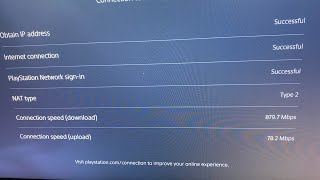











![Best PS5 Video Settings for Gaming [Easy StepByStep Tutorial]](https://i.ytimg.com/vi/KpObGYSgFxA/mqdefault.jpg)










