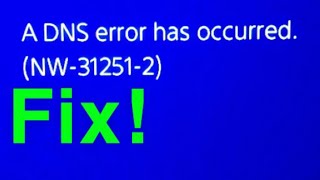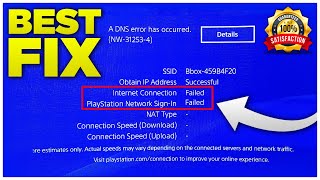How to FIX DNS Errors on PS4 Console (Easy Solution)
Go to your PS4's Home screen.
Navigate to "Settings" and then "Network."
Select "Set Up Internet Connection."
Choose your preferred connection method (WiFi or LAN cable).
Select "Custom" setup.
When you reach the "DNS Settings" section, choose "Manual."
Enter either the Google DNS addresses (Primary: 8.8.8.8, Secondary: 8.8.4.4) or OpenDNS addresses (Primary: 208.67.222.222, Secondary: 208.67.220.220).
Complete the setup process.
Power Cycle Router and PS4:
Turn off both your router and your PS4.
Wait for about 1015 seconds.
Turn on your router first and wait for it to fully boot up.
Then turn on your PS4.
Flush DNS Cache:
On your PS4, go to "Settings" "Network" "Test Internet Connection."
Let the test run and complete.
This action can help clear the DNS cache on your PS4.
Change MTU Settings:
In the "Set Up Internet Connection" screen, when selecting the connection method, choose "Custom."
When you get to the "MTU Settings," choose "Manual."
Try changing the MTU value to 1473 or lower. This can sometimes help with DNSrelated issues.
Check for Firmware Updates:
Make sure your PS4's firmware is up to date. Go to "Settings" "System Software Update" to check for updates.
Disable Proxy Server:
Go to "Settings" "Network" "Set Up Internet Connection."
Choose your connection method and select "Custom."
When you reach the "Proxy Server" option, make sure it's set to "Do Not Use."
...
Twitter: https://twitter.com/YourSixStudios?la...
Twitch: / yoursixstudios
Discord: / discord
Instagram: / yoursixstudios
((( Subscribe to my LIVE STREAMING )))
((( Gaming Channel "YourSixGaming" )))
/ @yoursixgaming ...
((( Subscribe to my ADVENTURE CHANNEL )))
((( Travel, Cameras & More "YourSixAdventures)))
/ @yoursixadventures