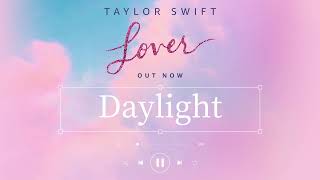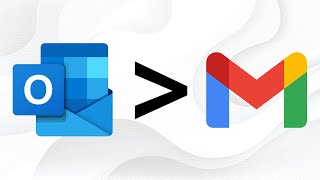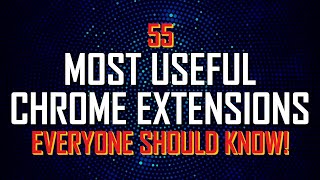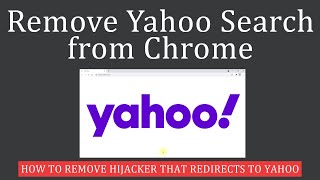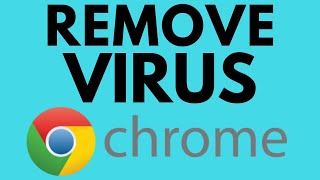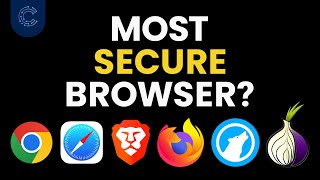How to Fix Google Chrome Search Engine Changing to Yahoo - Remove Yahoo Search
How to remove Yahoo search from your Chrome browser? In this tutorial, I show you how to fix Google Chrome default search engine changing to Yahoo search. We go through the steps of removing Yahoo from your computer from the result of any virus, malware or malicious Chrome extension. Let me know in the comments if you have any questions while removing Yahoo from your Chrome browser.
How to Change the Default Search in Google Chrome: • How to Change the Default Search in G...
How to remove Yahoo from Google Chrome on Mac: https://support.google.com/chrome/ans...
Open Google Chrome in Safe Mode: • Open Google Chrome in Safe Mode Tutorial
More Google Chrome Tips & Tutorials: • Google Chrome Tutorials
If your Chrome default search engine keeps changing back to Yahoo search, it could be a sign of a security issue on your computer, Chromebook, or mac. The steps in this tutorial will first help you identify any Chrome extensions or Chrome apps that might be malicious or unwanted and remove them from your Google Chrome browser. After that, we use Chrome to scan your PC for malware or viruses. Finally we run Windows Defender to do a full virus scan of your computer.
Follow the steps below to delete an extension or app from Chrome:
1. Open the Google Chrome browser.
2. Open the Chrome settings by first selecting the 3 dots in the top right of Chrome and then selecting More Tools in the menu.
3. Once in More Tools, select Extensions.
4. You will now see all the extensions and apps installed to your Google Chrome browser. Find the extension or app you want to uninstall and select Remove.
Follow the steps below to scan your computer for a virus with Google Chrome:
1. Open the Google Chrome browser.
2. Open the Chrome settings by first selecting the 3 dots in the top right of Chrome and then selecting Settings in the menu.
3. In the left sidebar of the Chrome settings, select Advanced and then Reset and clear up.
4. Once on Reset and clean up, select Clean up computer.
5. To start the Google Chrome virus scan, select Find.
6. Google Chrome will now check your system for any harm applications.
#Chrome #Yahoo #SearchEngine
Disclaimer: Some of the links in this description are Amazon affiliate links. As an Amazon Associate, Gauging Gadgets earns from qualifying purchases through affiliate links.
HAPPY WITH THE VIDEO?
SUBSCRIBE NOW! CLICK HERE https://youtube.com/c/gauginggadgets?...
SEND ME A TIP! https://www.paypal.me/GaugingGadgets
FOLLOW ME!
BLOG: https://GaugingGadgets.com
FACEBOOK http://fb.me/GaugingGadgets
TWITTER / gauginggadgets
REDDIT / gauginggadgets
INSTAGRAM / gauginggadgets
TWITCH / gauginggadgets
Learn How to Crochet: / crochetwithjulie
HOW DO I DO IT? (Paid Links)
TubeBuddy YouTube Toolkit: https://www.tubebuddy.com/gauginggadg...
Nerd or Die Twitch Overlays: https://nerdordie.com/shop/ref/Gaugin...
My YouTube Setup: https://gauginggadgets.com/youtubese...
Dell G3 153579: https://geni.us/DellG3
Turtle Beach Elite Atlas Aero Wireless Headset: https://geni.us/EliteAtlasAero
700W Lighting Kit https://geni.us/LightingKit
Blue Yeti USB Microphone https://geni.us/USBMic
Logitech C920 Webcam https://geni.us/HDWebCam
Cell Phone Pixel 2 XL https://geni.us/FilmingPhone
Neewer Mini Table Tripod https://geni.us/MiniTableTripod