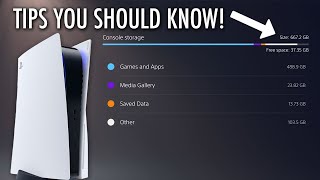How To Fix PlayStation Store Purchasing Errors on PS4 Console (Easy Tutorial)
Check PSN Status: Ensure that the PlayStation Network is operational and not undergoing maintenance. Sometimes, purchasing errors can occur due to server issues. You can check the official PlayStation Network Service Status page for updates.
Restart Your PS4:
Close any open applications.
Turn off your PS4 completely.
Wait for a few seconds, then turn it back on.
Try making your purchase again after the system restarts.
Check Payment Information:
Make sure your payment information, such as credit card details or PayPal account, is up to date and accurate.
Go to the Settings menu Account Management Account Information Wallet Payment Methods to update your payment details.
Check Available Funds:
Ensure that you have sufficient funds in your wallet to make the purchase.
Go to the Settings menu Account Management Account Information Wallet Transaction History to review your recent transactions.
Check Age Restrictions:
Some content on the PlayStation Store has age restrictions. Make sure the content you're trying to purchase is appropriate for your account's age.
Confirm Purchase Details:
Doublecheck the item you're trying to purchase to make sure you've selected the correct version or bundle.
Restore Licenses:
Go to the Settings menu.
Navigate to "Account Management" "Restore Licenses."
This can help resolve issues related to content licenses and purchases.
Use Alternative Payment Method:
If you're encountering errors with a specific payment method, try using an alternative method such as a different credit card or PayPal.
Rebuild Database:
Corrupted data can sometimes cause purchasing errors. Rebuilding the database might help.
Turn off your PS4.
Press and hold the power button until you hear a second beep (about 7 seconds) to start the PS4 in Safe Mode.
Connect a controller via USB and select "Rebuild Database."
Follow the onscreen instructions.
...
Twitter: https://twitter.com/YourSixStudios?la...
Twitch: / yoursixstudios
Discord: / discord
Instagram: / yoursixstudios
((( Subscribe to my LIVE STREAMING )))
((( Gaming Channel "YourSixGaming" )))
/ @yoursixgaming ...
((( Subscribe to my ADVENTURE CHANNEL )))
((( Travel, Cameras & More "YourSixAdventures)))
/ @yoursixadventures

















![[FIXED] An error has occurred in PS4 PSN](https://i.ytimg.com/vi/SbqncebAcgU/mqdefault.jpg)