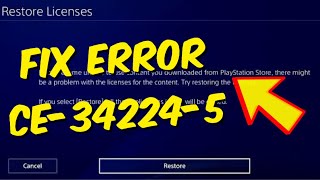How To Fix PS4 Error CE-34224-5 with Cannot Start The Application (Easy Tutorial)
Check PlayStation Network Status:
Before proceeding with troubleshooting, ensure that the PlayStation Network (PSN) services are operational. Sometimes, server outages or maintenance can lead to download and installation errors. Check the official PlayStation Network Service Status page for updates.
Restart Your PS4 and Network Equipment:
Start by power cycling your PS4, router, and modem. Turn off your PS4, unplug the power cord from the back of the PS4, and then unplug the power from your router and modem. Wait for about 30 seconds, then plug everything back in and turn them on.
Pause and Resume the Download:
If the error occurs during a download, try pausing the download and then resuming it. Sometimes, this simple action can help resolve temporary download issues.
Check Internet Connection:
Ensure that your PS4 is connected to the internet and that the connection is stable. You can perform an internet connection test on your PS4 to verify the connection's speed and stability.
Use a Wired Connection:
Wired Ethernet connections tend to be more stable than WiFi connections. If possible, use a wired connection to download and install updates.
Check for System Updates:
Make sure your PS4's system software is up to date. An outdated system software can sometimes cause issues with downloading and installing updates.
Check for Game Updates:
If the error occurs with a specific game, ensure that the game itself is updated to the latest version.
Rebuild Database:
Boot your PS4 into Safe Mode and select the "Rebuild Database" option. This can help organize data on your hard drive and potentially resolve issues related to corrupted data.
Check Available Storage Space:
Ensure that you have enough storage space on your PS4's hard drive for the download and installation. If storage is low, free up some space and try again.
Initialize PS4:
If none of the above steps work, you can consider initializing your PS4. This will restore the system to its factory settings. Be aware that this will erase all data on the console, so back up your important data first.
Contact PlayStation Support:
If the error persists despite trying the above steps, or if you encounter issues with multiple games or applications, it's recommended to contact Sony's PlayStation Support for further assistance. They can provide specific guidance based on the error code and your situation.
...
Twitter: https://twitter.com/YourSixStudios?la...
Twitch: / yoursixstudios
Discord: / discord
Instagram: / yoursixstudios
((( Subscribe to my LIVE STREAMING )))
((( Gaming Channel "YourSixGaming" )))
/ @yoursixgaming ...
((( Subscribe to my ADVENTURE CHANNEL )))
((( Travel, Cameras & More "YourSixAdventures)))
/ @yoursixadventures