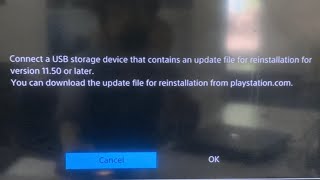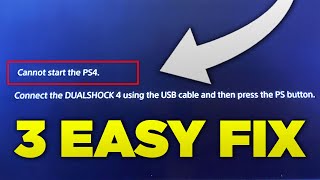How to Fix PS4 Says Connect a USB Storage Device That Contains an Update - Cannot Start the PS4
In this video we'll show you how you can fix the error message "Cannot Start the PS4", and then you get a message stating "connect a usb storage device that contains an update".
Relevant articles for reference: https://bit.ly/3y7S6hQ
Recover data directly: https://bit.ly/4dGIKtQ
Timestamps:
0:00 Intro
0:42 Why Does Your PS4 Cannot Start
2:38 Method 1: Turn Off Your PS4
3:04 Method 2: Rebuild the Database
4:02 Method 3: Reinstall the Update File
5:33 Method 4: Fully Initialize the PS4
6:44 Method 5: Format the USB
7:02 How to Recover Data from a USB Storage Device
Many times we have received this kind of query so we have recommended all the possible solutions in this video guide. Here, we are also sharing some valuable insight into the PS4 safe mode and how to get the nPS4 out of safe mode without a USB storage device. It doesn’t matter if you are new to the world of PS4 or pro in it, our guide is made for all with expert guidance and the most effective solutions.
Method 1: Turn Off Your PS4
First of all, turn off your PS4 completely by using the Power button. Once you press on it, the PS4 will blink for a few seconds before going off. After that, you have to unplug from the power source and wait for 15 seconds for the release of the remaining electricity.
Method 2: Rebuild the Database
Step 1: Turn off your PS4; press and hold the Power button until it produces a beep sound twice.
Step 2: Beep means your PS4 is entering into safe mode.
Step 3: Next, you can use a USB cable to connect the DualShock 4 controller to your PS4 controller. And then hit the PS button. Keep in mind to use only the original USB cable that comes with the controller. This is because using any local cable will work for power source only and not for PS4 identification.
Step 4: Right after that, you can click on the “Rebuild Database” button which can go on for too long.
Method 3: Reinstall the Update File
Step 1: Visit the PS4 system software update official page.
Step 2: Here, the site will give you the options of downloading the PS4 update file and the PS4 reinstallation file.
Step 3: Going with the first option will help in downloading the updated patch file instead of the entire software and the second one can download system software for PS4 to allow a fully new installation.
Step 4: To start installation after downloading the installation file, connect your USB storage device to the computer.
Step 5: Make a folder in your USB device with the name “PS4” and also create a subfolder inside it with the name “Update”.
Step 6: Add the update file to the Update folder and name it as PS4UPDATE.PUP.
Step 7: Now, connect the USB drive and the controller to the PS4 console and again use the original USB cable for the controller.
Step 8: Next, bring the PS4 in Safe mode by pressing and holding the power button unless the beep sound hits twice.
Step 9: Choose the “Updated System Software” from the list displayed.
Step 10: At the end, click on “Update from USB Storage Device” then “OK”.
Method 4: Fully Initialize the PS4
Step 1: Turn off your PS4 by pressing the Power button. Wait for the light to stop blinking.
Step 2: Once it turns off, press and hold the Power button for seven seconds to put your PS4 in Safe Mode. When it beeps twice, it's in Safe Mode.
Step 3: Connect your controller to your PS4 using the original USB cable before pressing the PS button.
Step 4: Select the seventh option: Initialize PS4 (Reinstall System Software)
Don’t forget to give a thumbs up and subscribe to our channel because we keep updating the world about the latest technological trends and solutions to multiple Windows issues. And in case you have any further questions, feel free to reach out – we’re always here to help.
SUBSCRIBE to get more solutions: https://www.youtube.com/c/RecoveritDa...
▶Follow us on TikTok / wondersharerecoverit
▶Follow us on Facebook / recoveritdatarecovery
▶Follow us on Twitter / ws_recoverit
▶Follow us on Instagram / wondershare.recoverit
▶Follow us on Quora Space: https://www.quora.com/q/recoverit
▶Follow us on our Quora account: https://www.quora.com/profile/TheoLucia