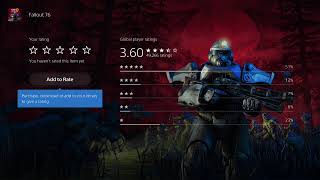How to GameShare on PS5 - OverSimplified (2024)
How to Game Share on PS5 | StepbyStep Tutorial
Welcome to our comprehensive guide on how to game share on PS5! If you're looking to share your PlayStation 5 games with friends or family, you've come to the right place. In this detailed tutorial, we'll walk you through every step of the process, ensuring you can enjoy your digital library with others. Game sharing on the PS5 is a fantastic way to maximize your game collection and share the joy of gaming with others. Let's dive in!
What is Game Sharing on PS5?
Game sharing on the PS5 allows you to share your digital games with another PS5 user. This means that you can play your friend's games and they can play yours, without the need to purchase multiple copies. It's a great way to save money and enjoy a broader selection of games.
Important Things to Know Before You Start
Before we dive into the actual tutorial, there are a few important points to note:
Digital Games Only: Game sharing is only possible with digitally downloaded content. You cannot game share disc games. You will need to physically share those.
Primary PS5 Console: Each PS5 can only have one primary console. Setting a console as primary allows other users on that console to access your games.
Account Security: Only share your account with trusted friends or family members. Sharing your account details with others can pose a security risk.
Internet Connection: A stable internet connection is required to set up and maintain game sharing.
StepbyStep Guide to Game Share on PS5
Now that we have covered the basics, let's get into the stepbystep process of setting up game sharing on your PS5.
Step 1: Log in to Your PS5 Account
To begin, you'll need to log in to your PlayStation Network (PSN) account on your PS5. This is the account that has the games you want to share.
Step 2: Go to Settings
Navigate to the main menu and go to the "Settings" option. It's located at the top right corner of the screen.
Step 3: Select Users and Accounts
In the Settings menu, scroll down and select "Users and Accounts."
Step 4: Select Other
Within Users and Accounts, scroll down to the "Other" section and select it.
Step 5: Console Sharing and Offline Play
In the Other section, select "Console Sharing and Offline Play." This setting allows your console to access your digital game library even when offline.
Step 6: Enable Console Sharing and Offline Play
If this option is disabled, enable it. This will set your PS5 as the primary console for your account, allowing other users on this console to access your games.
Step 7: Log in to Your Friend's PS5
Now, go to your friend’s PS5 and log in using your PSN account credentials. Make sure they log out of their account first.
Step 8: Repeat Steps 2 to 6
Repeat the same steps (go to Settings Users and Accounts Other Console Sharing and Offline Play) on your friend's PS5. Enable Console Sharing and Offline Play on their console as well.
Step 9: Log Out
Once you have enabled Console Sharing and Offline Play on your friend's PS5, log out of your PSN account on their console.
Step 10: Enjoy Shared Games
Your friend can now log back into their own PSN account, and they will have access to your digital game library. They can download and play any of the games you own.
Troubleshooting Common Issues
Sometimes, you might encounter issues while setting up game sharing. Here are a few common problems and their solutions:
Cannot Enable Console Sharing: If you can't enable console sharing, make sure you are logged into the correct PSN account and that your console is connected to the internet.
Games Not Appearing: If your games are not appearing on your friend's console, doublecheck that you have enabled console sharing correctly on both consoles.
Primary Console Conflicts: If you've already set another PS5 as your primary console, you'll need to disable console sharing on that console before enabling it on the new one.
FAQs About PS5 Game Sharing
Q1: Can I game share with more than one person?
No, you can only set one PS5 as your primary console at a time. This means you can only game share with one other PS5.
Q2: Will game sharing affect my ability to play online?
No, game sharing will not affect your ability to play online. Both you and your friend can play online simultaneously.
Q3: Can I game share PlayStation Plus benefits?
Yes, if you have an active PlayStation Plus subscription, your friend can also enjoy the benefits, such as online multiplayer and free monthly games.
Q4: What happens if I change my password?
If you change your PSN password, your friend will need the new password to continue accessing your games. Make sure to update them if this happens.
Q5: Is game sharing legal?
Yes, game sharing is allowed by Sony as long as it is done within the terms of service, primarily for sharing with family and close friends.
howtogameshareonPS5, PS5gamesharing, PS5gamesharetutorial, PS5sharegames