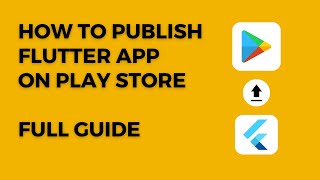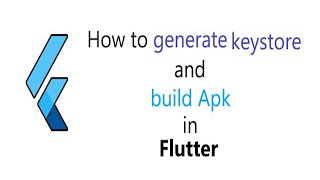How to Generate Signed App and Release Bundle in Flutter Android Studio
How to Generate Signed App and Release Bundle in Flutter Android Studio
Code Link: https://hindigyan.in/fluttergenerate...
If you have developed an Android app using Flutter, you may want to generate a signed app or release bundle to publish it on the Google Play Store. In this article, we will walk you through the process of generating a signed app and release bundle in Flutter Android Studio.
Prerequisites
Before we begin, make sure you have the following:
Flutter installed on your computer
Android Studio installed on your computer
A Flutter project that you want to publish on the Google Play Store
Generate a Keystore File
The first step in generating a signed app or release bundle is to create a keystore file. A keystore file is a file that contains the private key used to sign the app.
1. Open Android Studio and select
Build
from the menu.
2. Click on
Generate Signed Bundle / APK
.
3. Select
APK
and click on
Next
.
4. If you already have a keystore file, select it by clicking on
Choose existing...
. Otherwise, click on
Create new...
.
5. Fill in the required information to create a new keystore file. Make sure to remember the password you set for the keystore file.
6. Click on
OK
to create the keystore file.
Generate a Signed App or Release Bundle
Now that you have created a keystore file, you can use it to sign your app or release bundle.
1. Open Android Studio and select
Build
from the menu.
2. Click on
Generate Signed Bundle / APK
.
3. Select
APK
or
Android App Bundle
depending on your needs and click on
Next
.
4. Select the module that you want to generate the app or release bundle for and click on
Next
.
5. Fill in the required information, including the keystore file and the passwords for the keystore file and key.
6. Click on
Next
and select the build type (either
Release
or
Debug
, depending on your needs).
7. Click on
Finish
to generate the signed app or release bundle.
Conclusion
Generating a signed app or release bundle is an important step in publishing your Flutter app on the Google Play Store. By following the steps outlined in this article, you should now be able to generate a signed app or release bundle with ease.