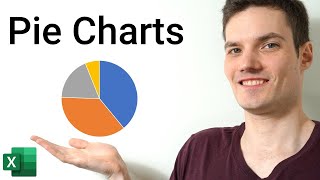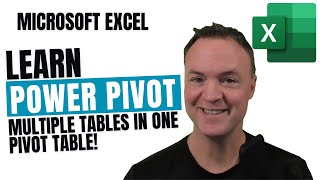How to Insert/Add a watermark in Excel 2016 2013 and 2010│Excel Watermark Step by Step Tutorial
How to Add a Watermark to a Worksheet in Excel or Add a watermark in Excel.
Microsoft Excel doesn’t come with a builtin watermark feature. However, there are a couple of ways that you can simulate the look of a watermark. In this topic, we'll discuss how to create watermarks with images, like a company logo, and using an image as a worksheet background.
Excel does not support the creation of text watermarks. Excel watermarks also do not support processes such as pasting in a block of text from Microsoft Word as a text watermark. You create the text you want for your watermark in a custom graphic in a standard picture file format such as.PNG,.JPG or.BMP and import it into the Excel worksheet header. You can then use this picture as a watermark as many times as you want in your Excel worksheets.
1. Use your preferred graphics program, such as Microsoft Paint, to create the picture file with the text you want to use as your watermark.
2. In Excel, click Insert then Header & Footer. Excel changes to Page Layout View.
3. The Design tab appears under Header & Footer Tools.
4. The header appears directly above Row 1 of the worksheet, in three sections.
5. Click on the left, center or right section for the header. In the Design ribbon, click Picture.
6. In the dialog box, click Browse. Browse to the picture you want to use, and doubleclick it. In the header, you’ll see &[Picture]. This means there’s a picture in the header.
7. Press the Tab key, or click anywhere outside the header. The company logo watermark appears in the currently displayed worksheet. When you create data on a new page in the same worksheet, the watermark appears on the new page.
Create a watermark image
The first thing you need to do is to create a watermark image that will later appear on the background of your worksheet. You can do it in any drawing program (for example, in Microsoft Paint). But for simplicity, I've created an image right in a blank Excel worksheet using the WordArt option.
Add a watermark to the header
Once you've created your watermark image, the next step is to add the watermark to your worksheet header. Whatever you put in your worksheet header will automatically print out on every page.
Notes:
You may resize the watermark after you import it into Excel. In Page Layout mode, click the cursor in front of the “&” in &[Picture]. In the Design ribbon, click Format Picture. Use the Size tab to change the size of the watermark image on the worksheet. For other watermark settings, see the section Editing graphics properties for watermarks.
You’ll see the watermark only when you’re in Page Layout view or in Print Preview. The watermark also appears only on the current worksheet. You add a watermark to each worksheet in a workbook.
| | |
अगर आप को यह विडियो पसंद आया तो कृपया लाइक करें और अगर आप कुछ कहना या पूछना चाहते है तो कृपया नीचे दिए गए कमेंट बॉक्स में लिखें !
ComTutor हिन्दी युटूब चैनल है जो आपको इन्टरनेट, कम्प्यूटर, मोबाईल और नयी टेकनालाजी के बारे में हिन्दी में जानकारी देता है।
आप हमारे चैनल को Subscribe करे।
/ @comtutor
फेसबुक पर पसंद करने के लिए क्लिक करें
/ comtutor4u
ट्विटर पर फॉलो करने के लिए क्लिक करे
/ comtutor4u