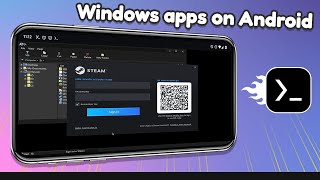How to Install a Game on Winlator for Android
After you have installed the Winlator application, you need to follow these steps in order to get games working on your smartphone or tablet.
~~~~~
Hi! Don't forget to like the video, subscribe to the channel, and hit the "Thanks" button on this video, if you can, and join our channel community here / @explainingandroid
Video Description
~~~~~~~~~~~~~~~~~
Yesterday I highlighted a new application for Android called Winlator. This is a Windows emulator that allows you to install PC programs and games on your smartphone or tablet.
#android #googlepixel #samsunggalaxy #winlator #emulation #androidapp #androidapps #androidgames #androidgaming
For this to work, you need to obtain the installation files for whatever program or game you're wanting to install on Android. For today's example, I downloaded these files from my gog.com account, but again, Winlator should work on Windows programs as well as games, so you could test this out with a video editor program, or an audio editor application.
Winlator should work with anything that is supported by WineD3D 7.8, WinD3D 8.0, D8VK 1.0, DXVK 1.10.3, or DXVK 2.2 as long as your device supports a graphics driver that is included.
After your installation files have been downloaded, they need to be stored in the Downloads folder of your Android smartphone or tablet. I have created a subfolder within the Downloads folder to keep these install files, but they just need to be accessible from the Downloads folder.
With that done, we're going to open up the Winlator application and then create our first Container.
So when doing your testing, experiment with these as well to see which works better with individual apps or games you're wanting to use.
You also may want to change the Video Memory Size as well.
2GB is going to be set as the default, but if your phone has 8GB of RAM, then you likely want to bump this up to 4GB.
After your Container has been setup, we can run it by tapping on the 3dot menu icon here, and then selecting Run.
It will take a few seconds for the app to boot up our Windows environment. We will be shown a desktop and file explorer window when it's ready.
We can use the touchscreen to control the mouse.
The first thing we're going to need to do is install our game.
So let's go into the D Drive on the screen.
Find the folder where our game install files are
And then double click on a setup.exe file for a game that we want to install.
I'll use Baldur's Gate Enhanced Edition here in today's demonstration since I know this game runs well.
A game like this will take some time to install, so just be patient and watch the progress meter to make sure it doesn't get stuck along the way.
With the installation complete, we can minimize this window to find the desktop shortcut for our game.
Just double tap the icon to launch it as you would on a Windows PC.
If you notice any graphical or audio issues then you will want to go back and edit the Container that you had just created.
I would suggest changing things like the Graphics Driver, DX Wrapper, Wine Registry Keys and the DX Component options to see if you can find a combination that works well.
Winlator is rather early in its development process so we should expect to see bugs with certain programs and games.
After tinkering with the settings, if you still notice something is off, I recommend creating a bug report that can be sent in to the developer.
For example, I tested out Psychonauts and even though I was tapping the Enter button on the onscreen keyboard, the game did not register it to complete the name entry section.
So while I was able to watch through the intro of the game, I was unable to play any of it since I couldn't get the game to start. I have some log files that I plan on sending in to the developer in hopes that they will be able to figure out why it happened before uploading a update that fixes it.
I hope this video has helped anyone who has wanted help getting started with the Winlator application or Android. This Windows emulator seems quite robust already, but hopefully it receives a lot of support from the community and its developers.
Mentioned Links
~~~~
Introduction to Winlator • Winlator for Android Can Run Windows ...
Step by Step Tutorial
~~~~~~~~~~~~~~~~~
1. Intro [00:00]
2.
As an Amazon associate, I may earn a commission on sales from the links below.
The Gear I Use
~~~~~~~~~~~~~~~~~
5W "Slow" Charger https://amzn.to/2OaUMV8
Fast Charger https://amzn.to/3rtBsC6
MicroUSB Cable https://amzn.to/38dkpeM
USBC Cable https://amzn.to/2OqlTvi
TPU Cases https://amzn.to/38g9b9w
USBC to 3.5mm Dongle https://amzn.to/3rVt7c3
USBC to 3.5mm DAC https://amzn.to/3CyksSJ
NVIDIA Shield TV https://bit.ly/3KA17RV