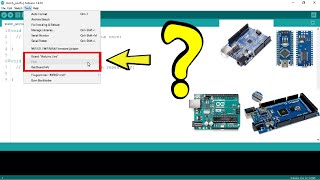How to Install Arduino Software IDE 2.3.2 in windows 11 u0026 windows 10 | AL AMIN
Download Arduino IDE:
Visit the official Arduino website at https://www.arduino.cc/en/software.
Click on the "Windows Installer" link to download the installer.
Run the Installer:
Once the download is complete, locate the downloaded file (usually in your Downloads folder) and doubleclick on it to run the installer
Install Arduino IDE:
The installer will guide you through the installation process. Click "Next" to proceed.
You may be prompted to choose the installation directory. The default directory is usually fine, but you can choose a different location if you prefer.
Click "Install" to begin the installation process
Driver Installation (if needed):
During the installation, you may be prompted to install drivers for the Arduino board. Follow the onscreen instructions to install the necessary drivers. This step is crucial for proper communication between your Arduino board and the IDE
Finish Installation:
Once the installation is complete, you can choose to launch the Arduino IDE immediately by leaving the "Launch Arduino" option checked.
Click "Finish" to exit the installe
Launch Arduino IDE:
If you chose to launch Arduino IDE during the installation process, it will open automatically. Otherwise, you can find it in your Start menu or desktop shortcut
Board Configuration:
Before you can start programming with Arduino IDE, you need to select the correct board and port. Go to the "Tools" menu, then select "Board" and choose your Arduino board model (e.g., Arduino Uno, Arduino Mega, etc.).
Next, go to the "Tools" menu again, select "Port," and choose the port to which your Arduino board is connected. If you're unsure which port to choose, you can check it in the Device Manager of your Windows system.
Start Programming:
You're now ready to start programming your Arduino board using Arduino IDE. You can create a new sketch, open existing ones, and upload them to your Arduino board for execution.
That's it! You have successfully installed Arduino Software IDE on your Windows 11 or Windows 10 system and configured it to work with your Arduino board. You can now begin exploring the world of Arduino programming and electronics projects


![How To Install Arduino IDE On Windows 10/11 [ 2024 Update ] Arduino Uno Complete Guide](https://i.ytimg.com/vi/3dk8okIryvk/mqdefault.jpg)



![How To Install Arduino IDE 2.0 On Windows 10/11 [ 2023 Update ] Arduino Uno Complete Guide](https://i.ytimg.com/vi/2AZQfieHv9g/mqdefault.jpg)