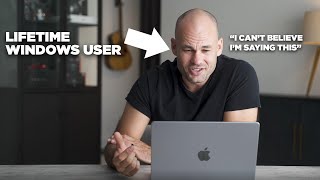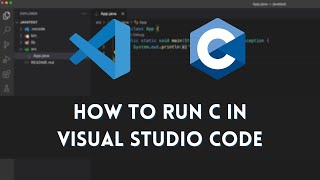How to Install Homebrew on Mac OS
In this video you will learn how to install Homebrew on Mac OS. NOTE: if you are using a Mac M1 Processor, please install iTerm, and then run iTerm in Rosetta mode in order to follow this tutorial.
These are the steps to install homebrew on Mac OS:
1. Got to brew.sh
2. Open your terminal. If using an M1 or M2, install iTerm and open in Rosetta mode.
2. Paste this command into your terminal. /bin/bash c "$(curl fsSL https://raw.githubusercontent.com/Hom...)"
3. You can now install via brew install packagename
4. If your system doesn't recognize the "brew" command. Try restarting your terminal first. If this doesn't work, add brew to path via:
Get path to brew with command: which brew
Open .bash_profile with command: nano ~/.bash_profile
Add the path: export PATH="PATH_TO_BREW/bin:$PATH"
Close the editor and restart your terminal.
If you have any questions, leave a comment down below. Thanks for watching!